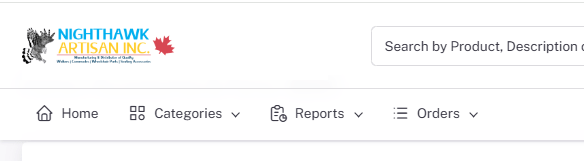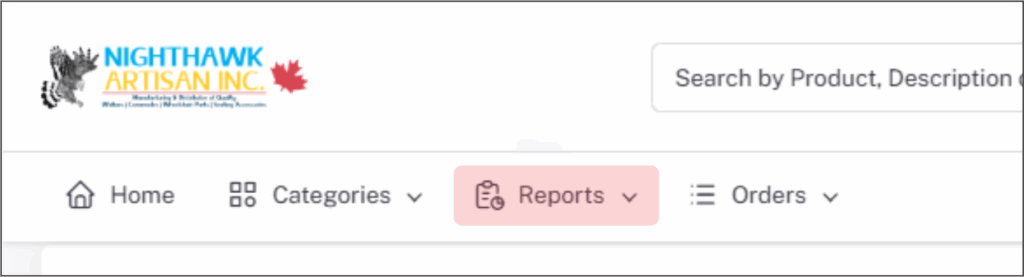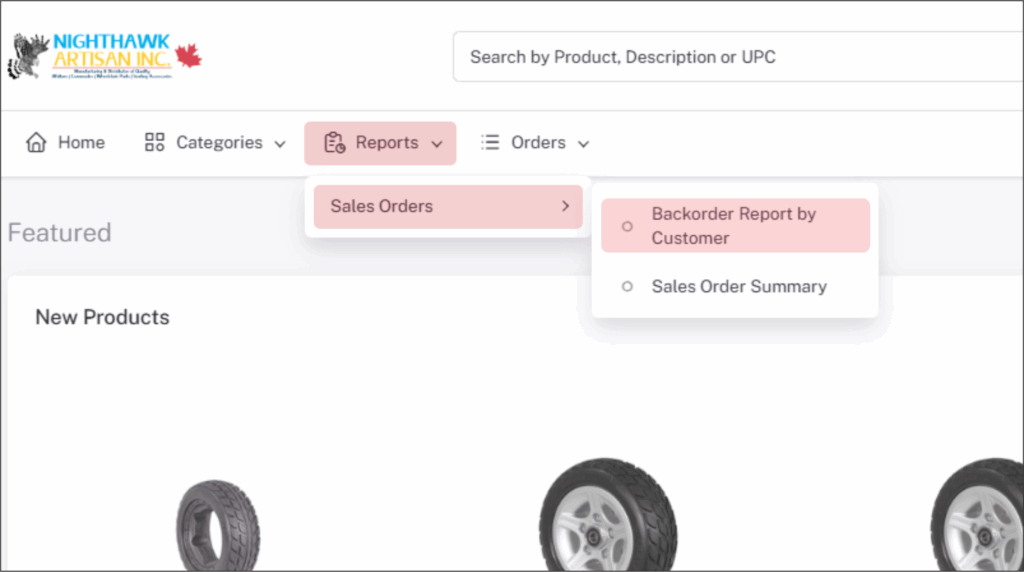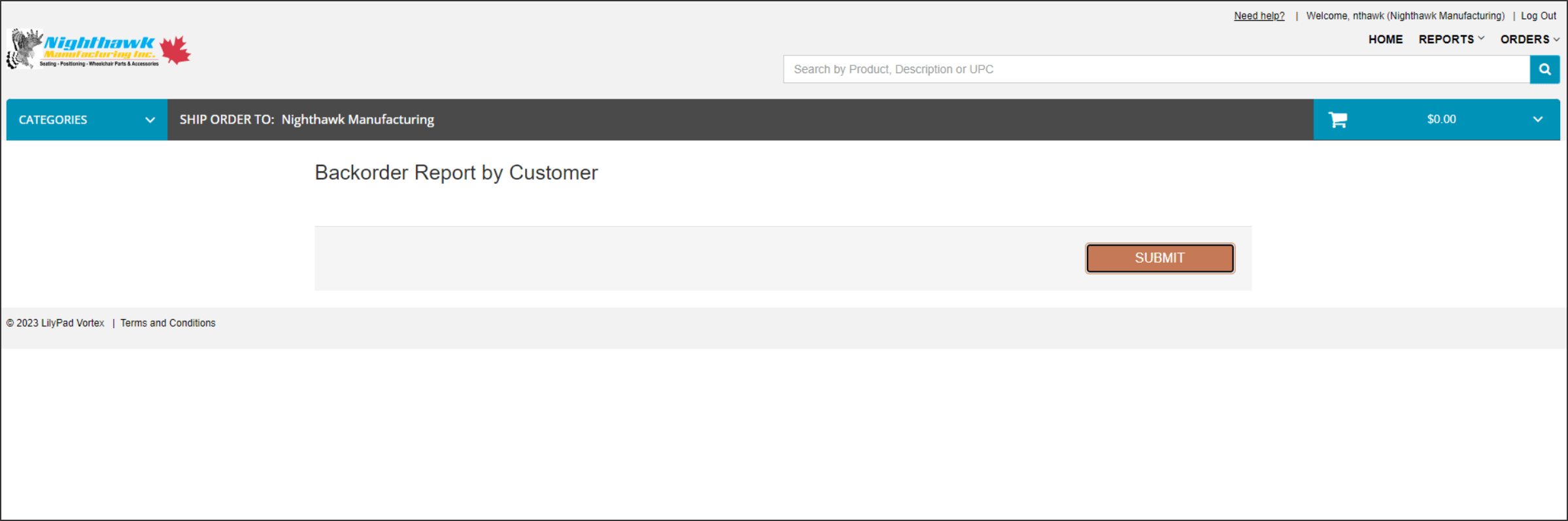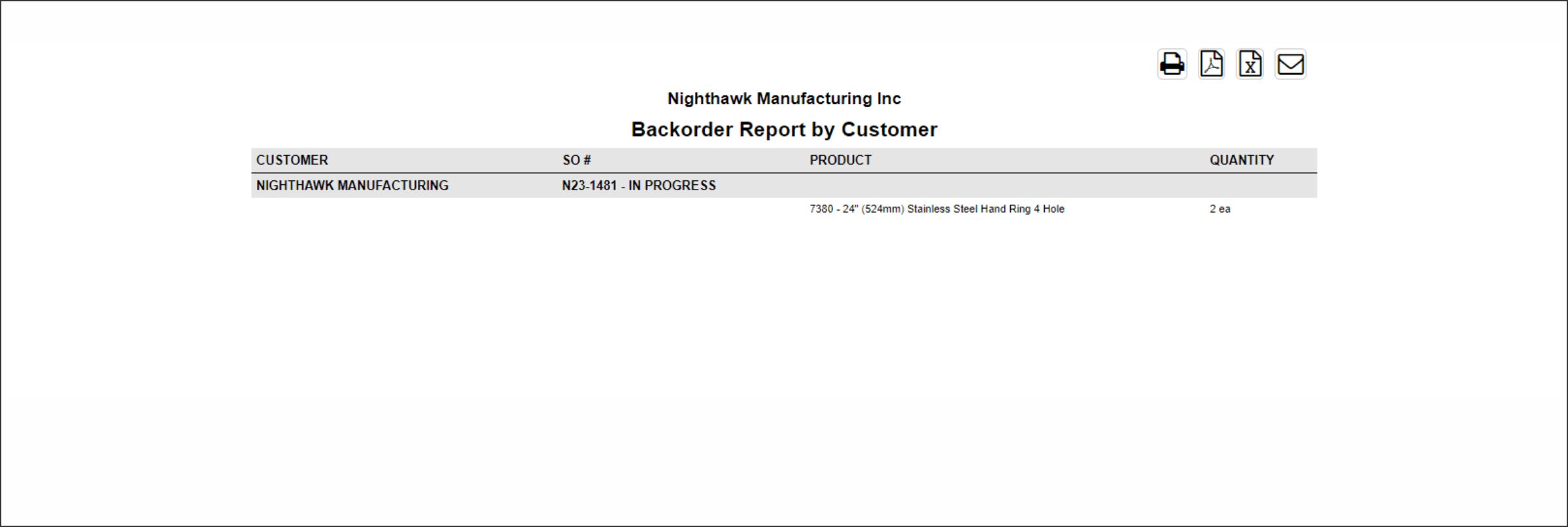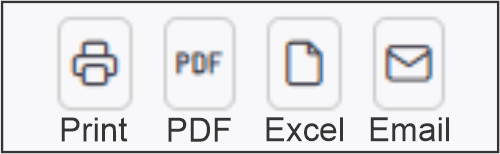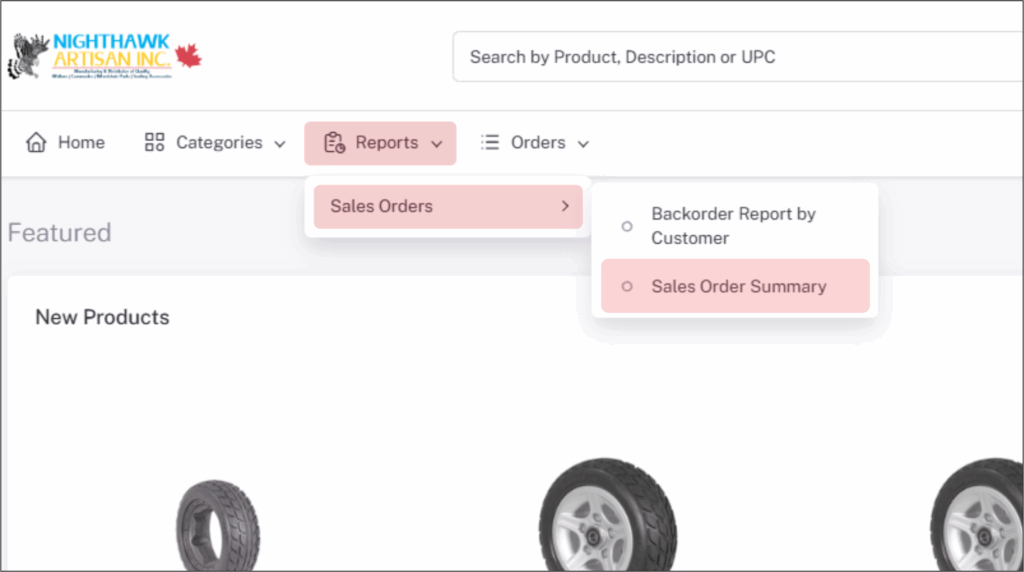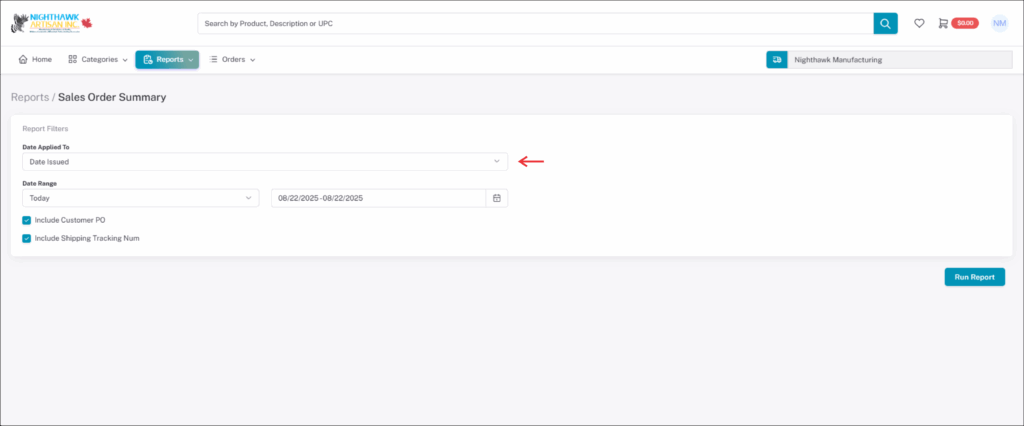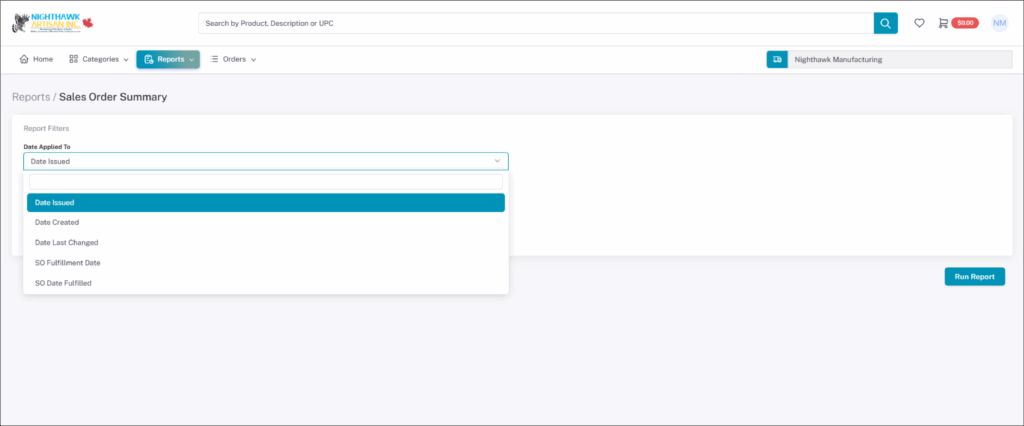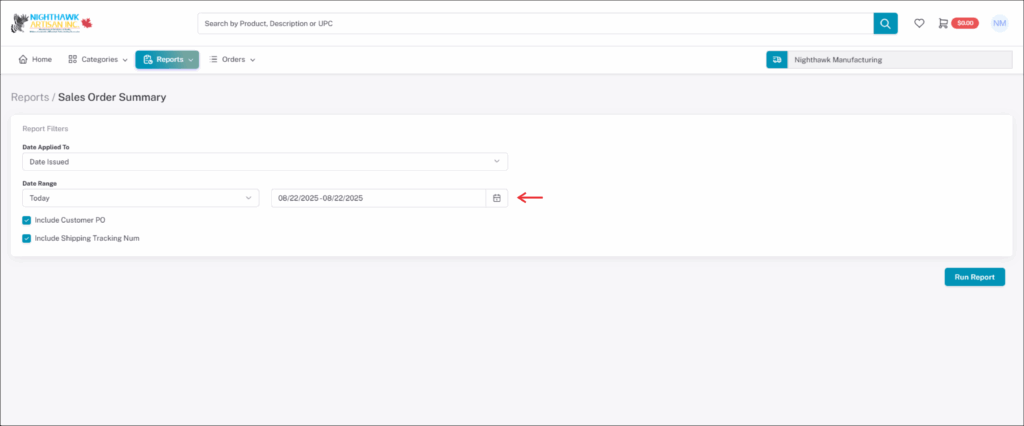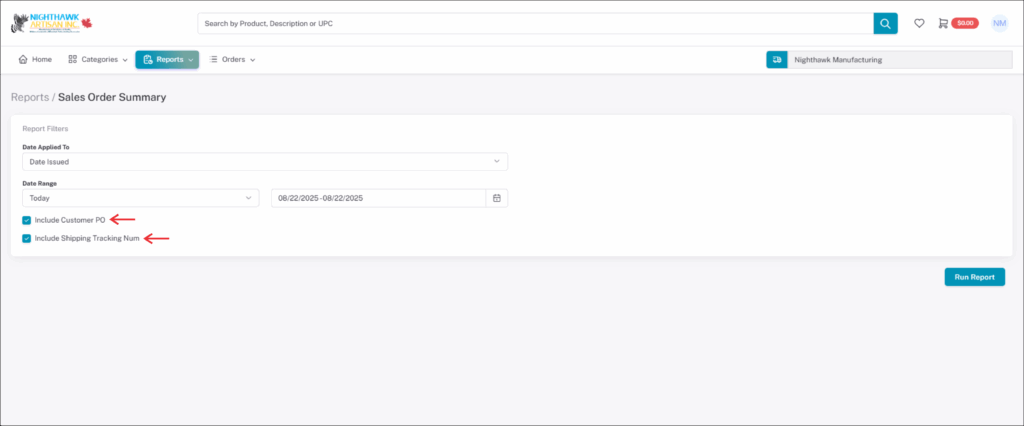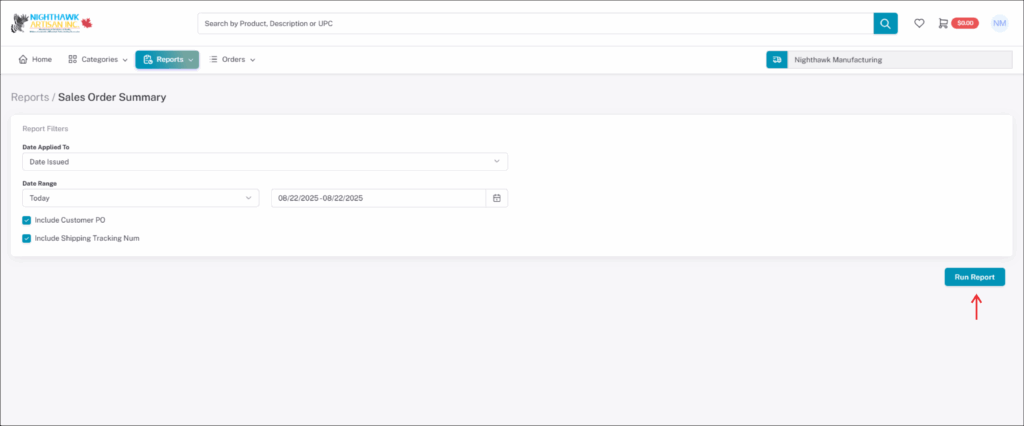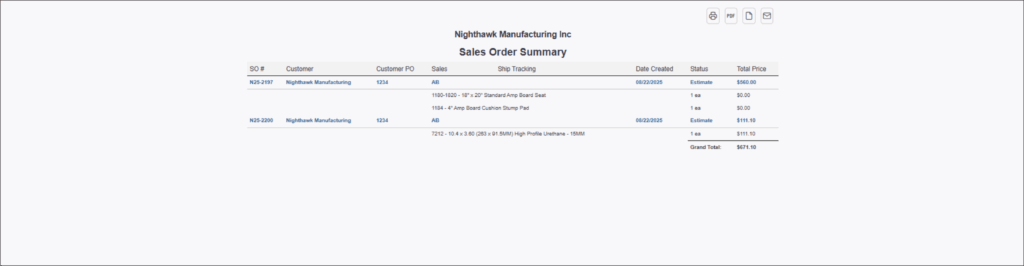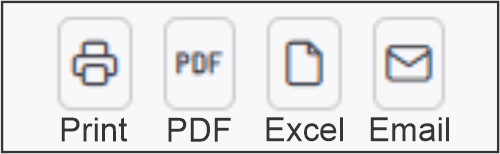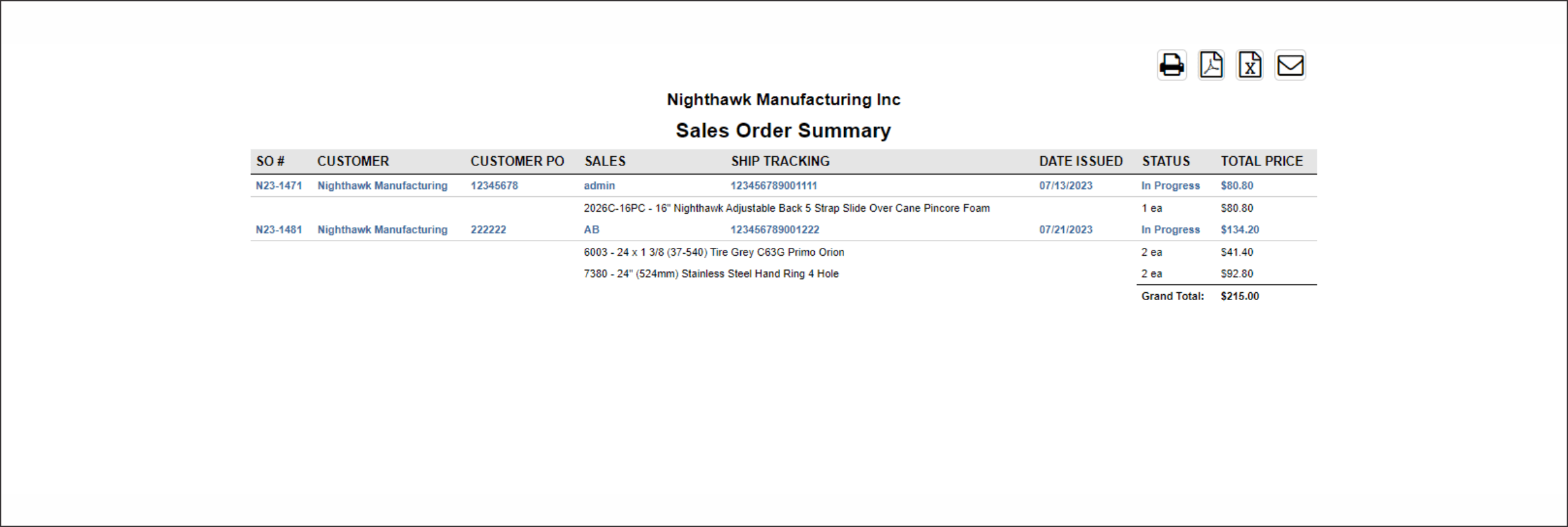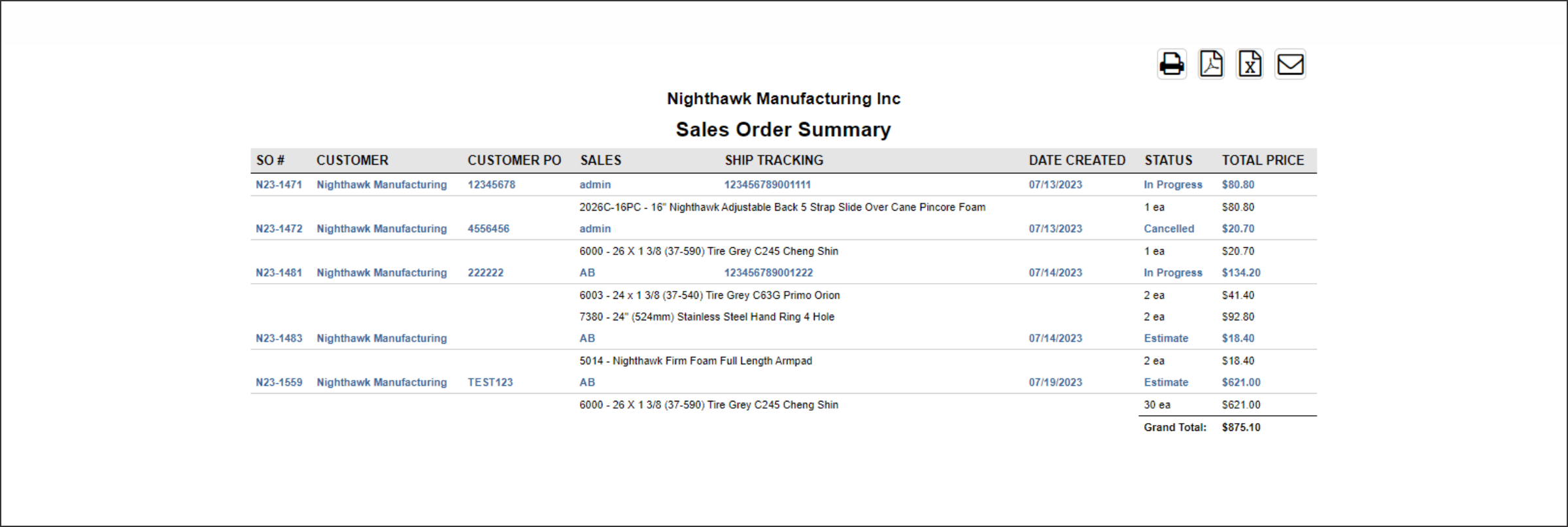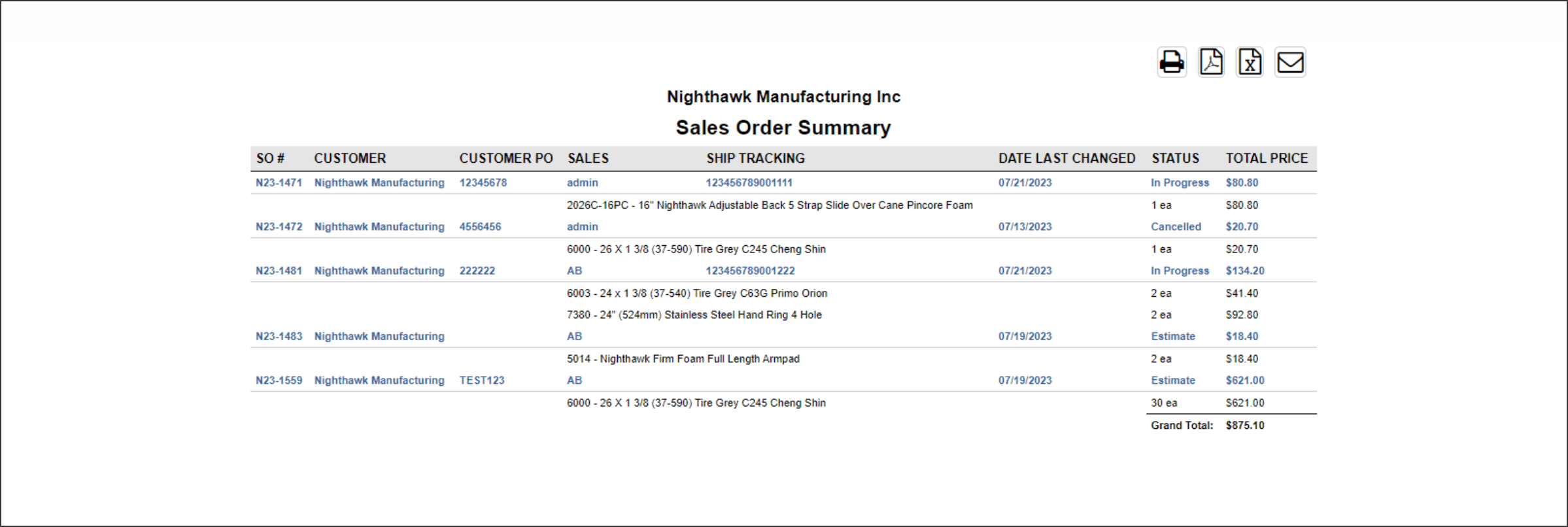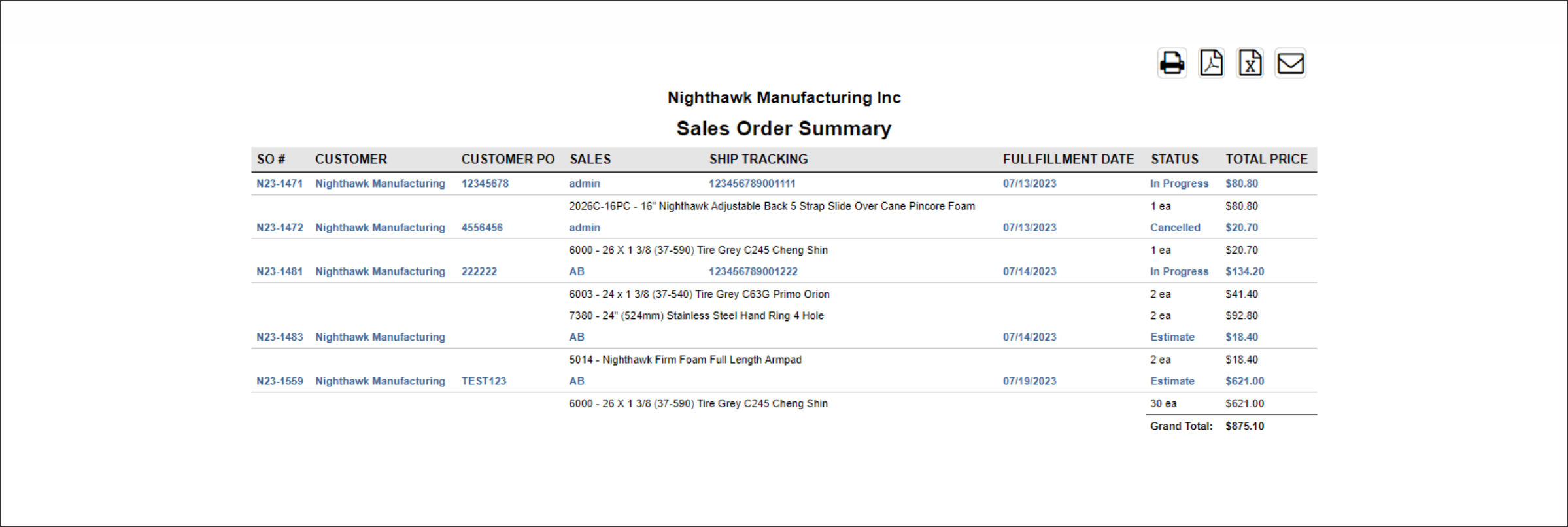Using Report Tab
Report Tab
In the left-hand side, you will see the Report Tab drop-down where you can view backorder reports, and sales order reports of previous orders.
Under the Report Tab drop-down you can view backorder reports of products that are on backorder for your company, and sales order summaries of previous orders by month/date your company has made.
Backorder Report
Under the Report Tab drop-down select “BACKORDER REPORT BY CUSTOMER” to view all products on backorder.
Once page is loaded click the “SUBMIT” button and a report will open in a new window showing all products you have on backorder.
The “BACKORDER REPORT” will open in a new window/tab. Once open it will show all products on backorder.
With this report you will see the sales order number and the product that is backorder for that sales order.
NOTE: Date/Time does not matter. Any product on backorder will show up in report. when backorders are fulfilled product will not show up on the next Backorder Report that you run
Viewing Sales Order Summary
Under the Report Tab drop-down select “SALES ORDER SUMMARY” to see any sales orders that was placed online or by Phone/Email.
Once you have selected it. You can select the “DATE APPLIED TO” to choose the orders you are looking for.
You will have these options to choose from.
Date Issued
Date Created
Date Last Changed
SO Fulfillment Date
SO Date Fulfilled
Then you can select the “DATE RANGE”. In the first drop-down you can select by set length of time and the secong drop-down you can select the start date and end date you are looking for by using the calender drop-down.
NOTE: You only need to choose one option.
You may also choose if your PO’s show by checking the “INCLUDE CUSTOMER PO” and do the same with shipping tracking number by checking “INCLUDE SHIPPING TRACKING NUM”.
NOTE: They are turned on by defualt. Shipping tracking will only show if product has shipped and invoice has been updated with tracking number.
When your done selecting parameters you can click “SUBMIT” your report will open in a new window/tab with your report showing the orders from your date range you choose.
The Sales Order report will show each order placed online and by Phone/Email with the sales order number, the product order, shipping tracking, and total cost of order.
(This is a sample of report. The Report varies from what is choosen at “DATE APPLIED TO”.)
NOTE: This report will not show products on backorder and do not include shipping charges.
Sales Order Reports
Viewing Date Issued
The Date Issued will create a report of all orders that are Issued in our system. You can select the Date Issued under the “DATE APPLIED TO”.
This report is Finish Orders that are awaiting payments or that have been paid. It will show Sales Order Number, Customer Purchase Order Number (Your company’s PO), Shipping Tracking Number, Date Issued (Finish Date), and Total cost. It will also show the products that have been ordered.
NOTE: This report will not show any orders that are in the Estimate stage, Picking stage, Shipping stage, or that have been Cancelled.
Viewing Date Created
The Date Created will create a report of all orders that are created in our system. You can select the Date Created under the “DATE APPLIED TO”.
This report is simulare to the Date Issued but it will show reports of all Orders that have been Created with the creat date.
It will show Sales Order Number, Customer Purchase Order Number (Your company’s PO), Shipping Tracking Number if order is finished, Dated Created, and Total cost. It will also show the products that have been ordered.
NOTE: This report will show any orders that are in the Estimate stage, Picking stage, Shipping stage, or that have been Cancelled.
Viewing Last Changed
The Last Changed will create a report of all orders that are created in our system. You can select the Last Changed under the “DATE APPLIED TO”.
This report is the same as the Created Orders it will show reports of all Orders that have been Created the only differents is the date created will change if any product is added to order after it was created or if we make a change like subing in a different product then what was ordered.
It will show Sales Order Number, Customer Purchase Order Number (Your company’s PO), Shipping Tracking Number if order is finished, Dated Last Changed, and Total cost. It will also show the products that have been ordered.
NOTE: This report will show any orders that are in the Estimate stage, Picking stage, Shipping stage, or that have been Cancelled.
Viewing SO Fulfillment and SO Date Fulfilled
SO Fulfillment Date
The SO Fulfillment Date will create a report of all orders that are created in our system. You can select the SO Fulfillment Date under the “DATE APPLIED TO”.
This report is the same as the Created Orders it will show reports of all Orders that have been Created there is no differents in the SO Fulfillment and Created Orders. There is no need to run this report.
It will show Sales Order Number, (Your)Customer Purchase Order Number, Shipping Tracking Number if order is finished, Fulfillment Date, and Total cost. It will also show the products that have been ordered.
SO Date Fulfilled
The SO Date Fulfilled report is not used by our system. There is no need to run this report.