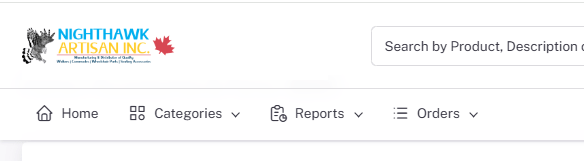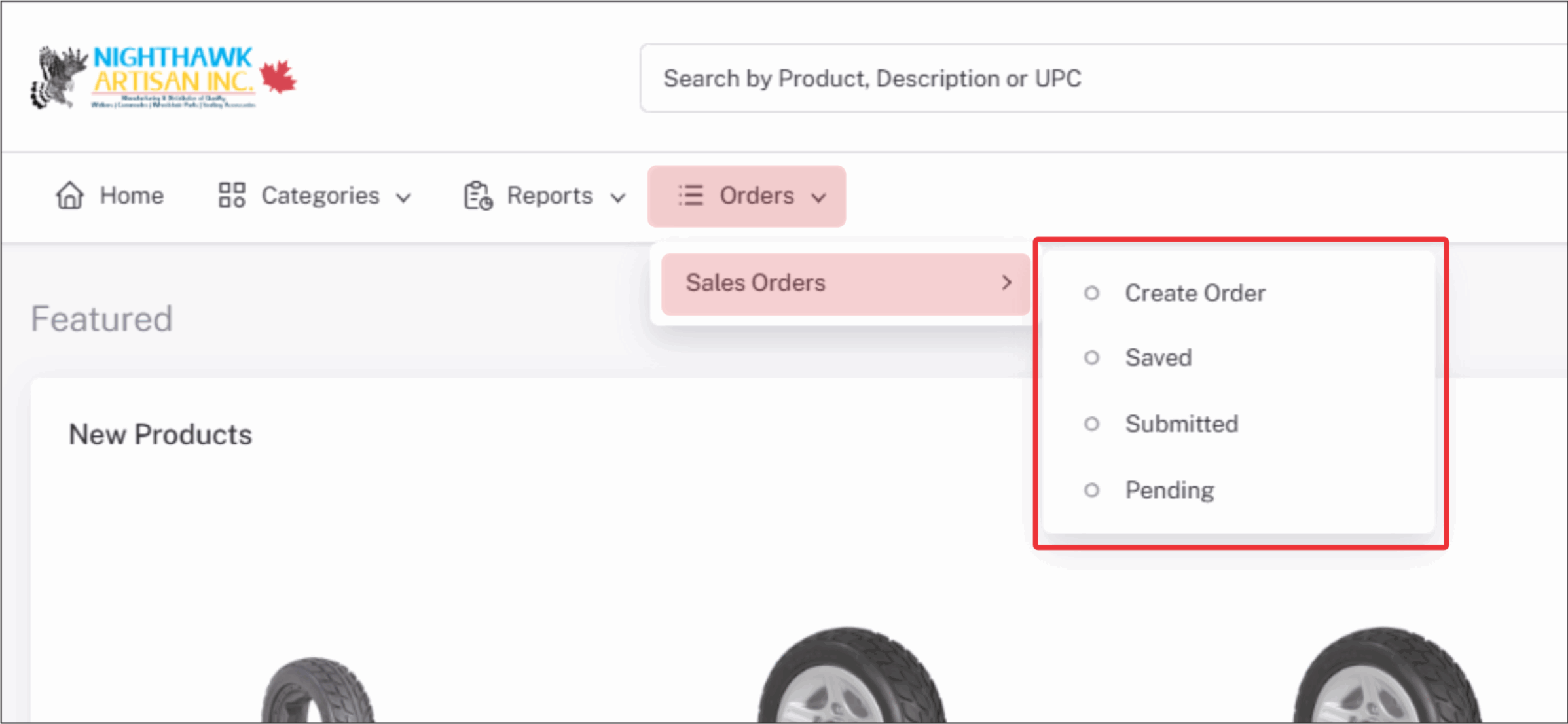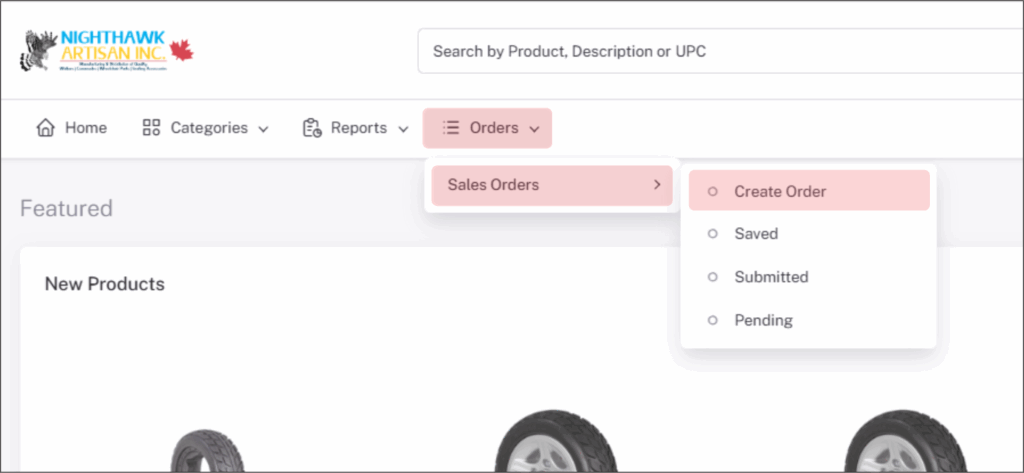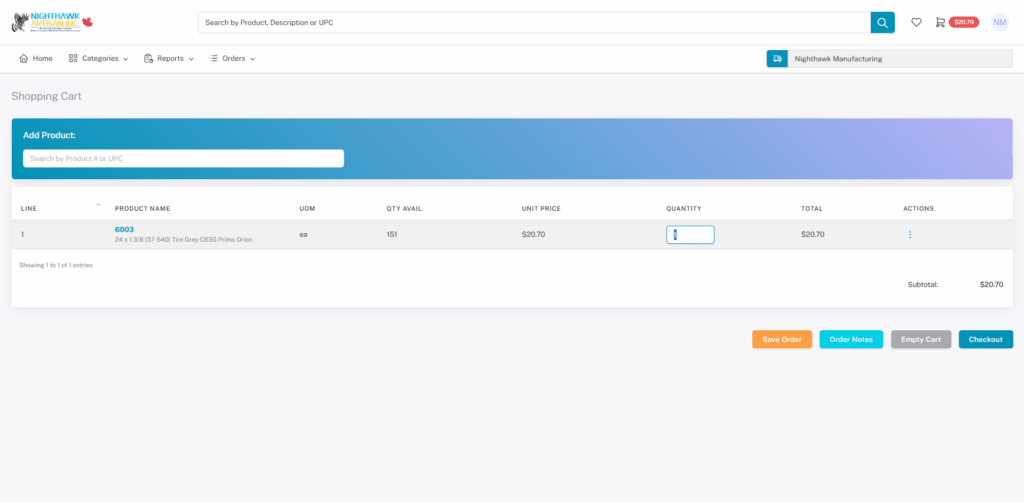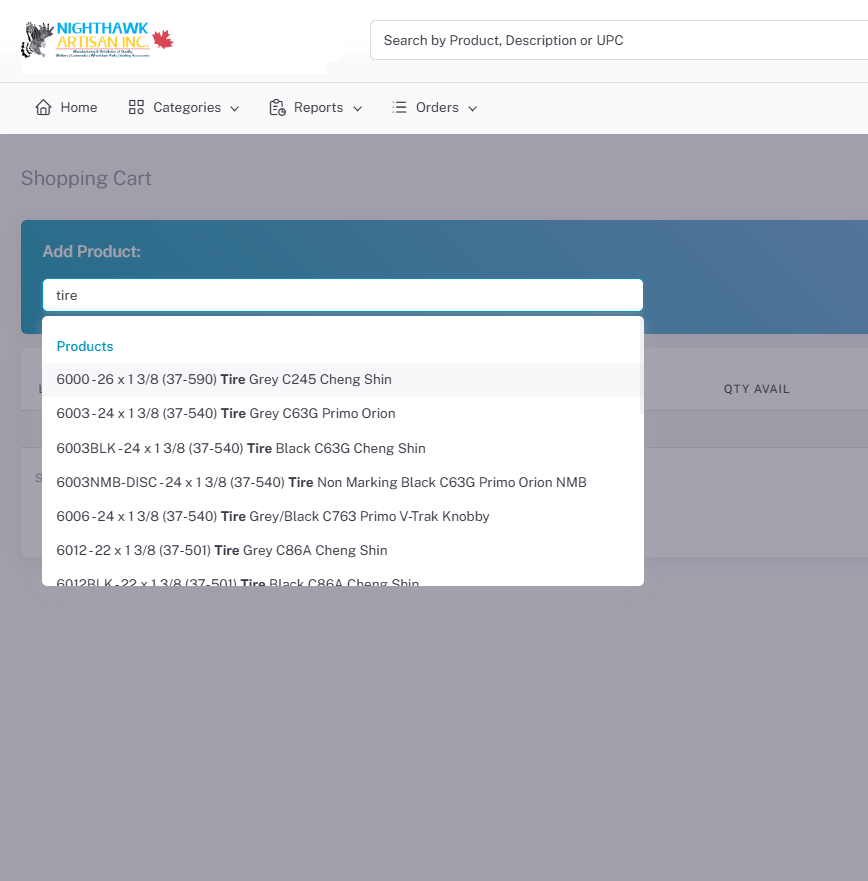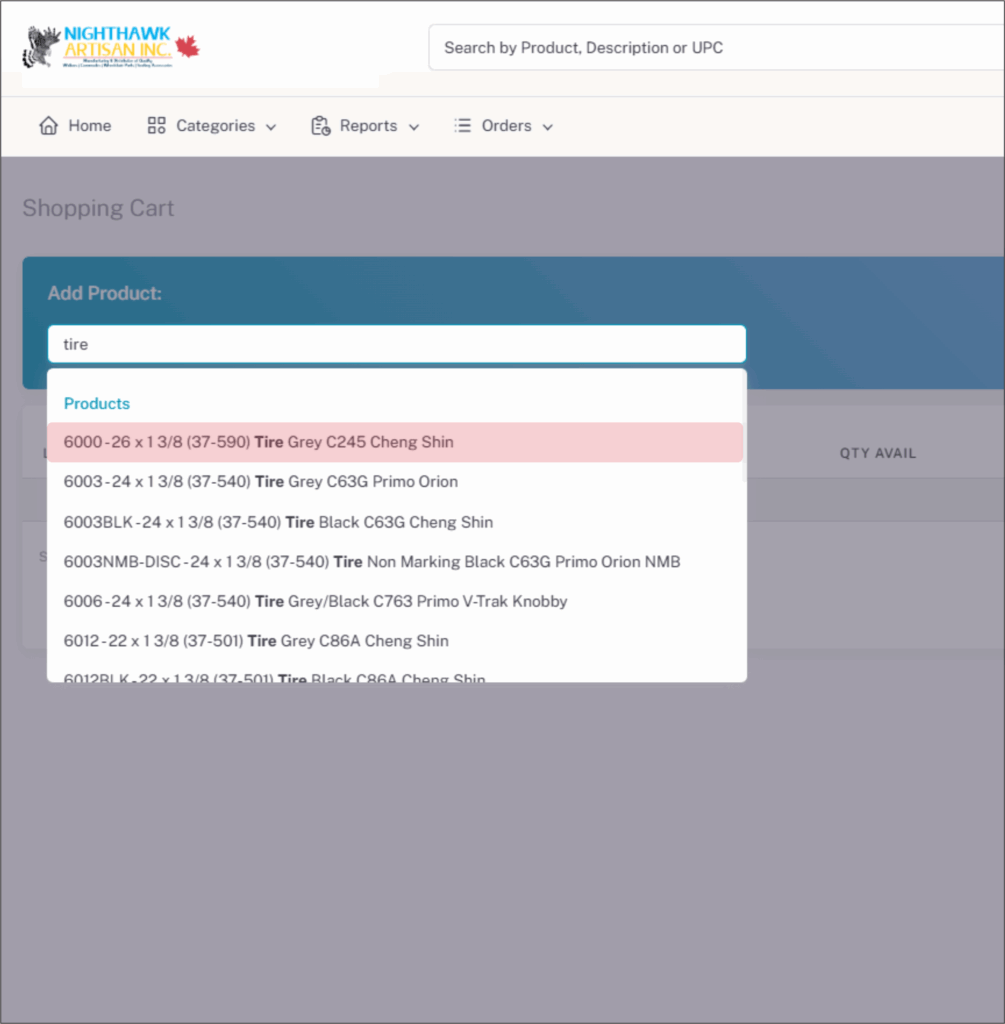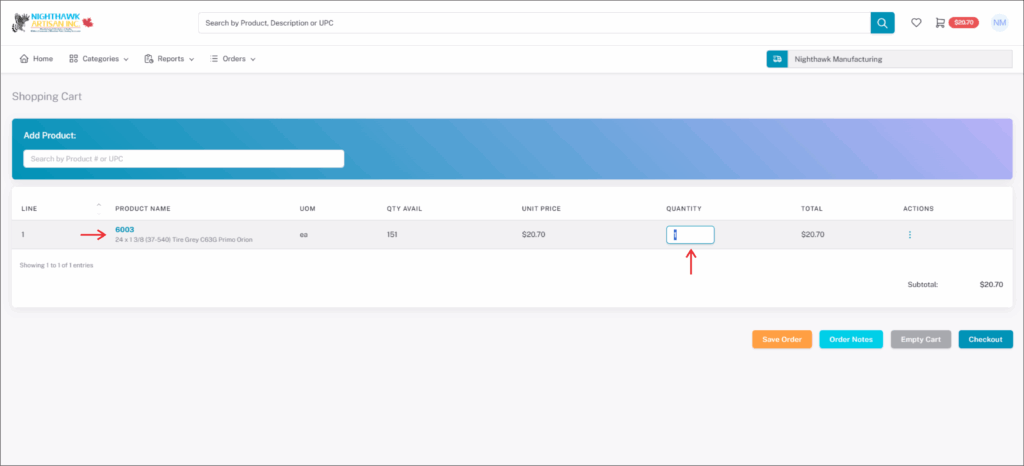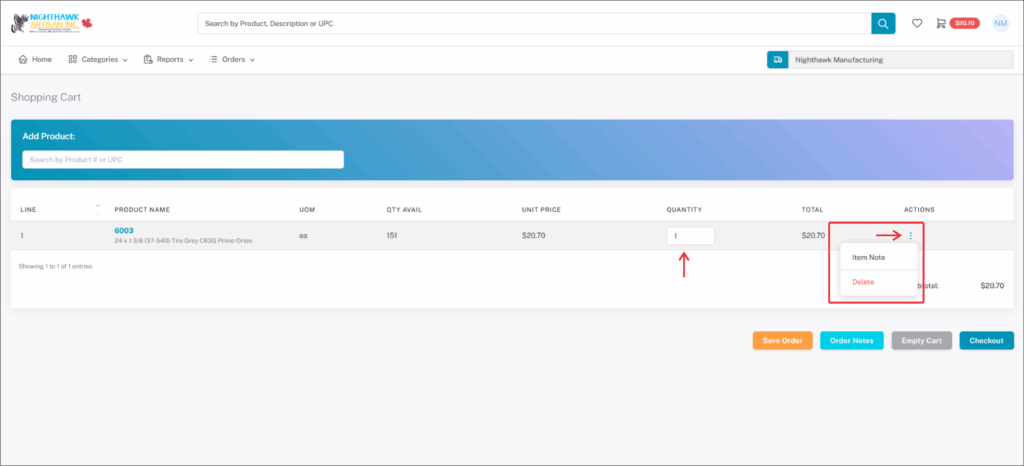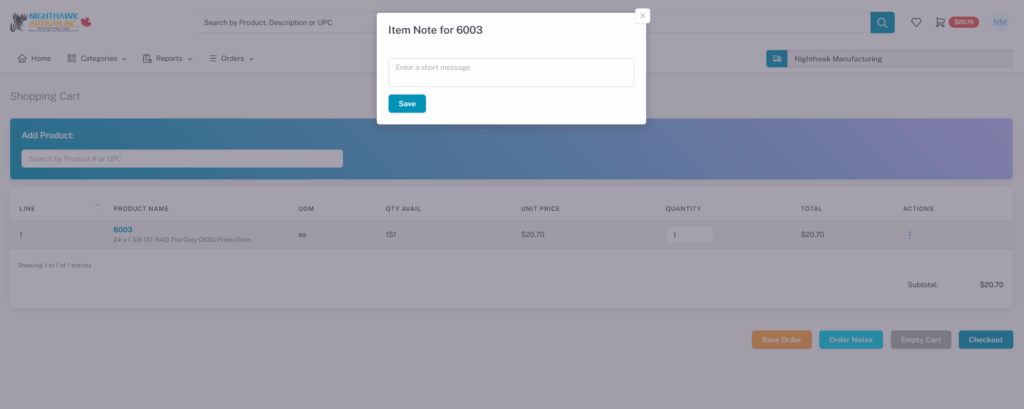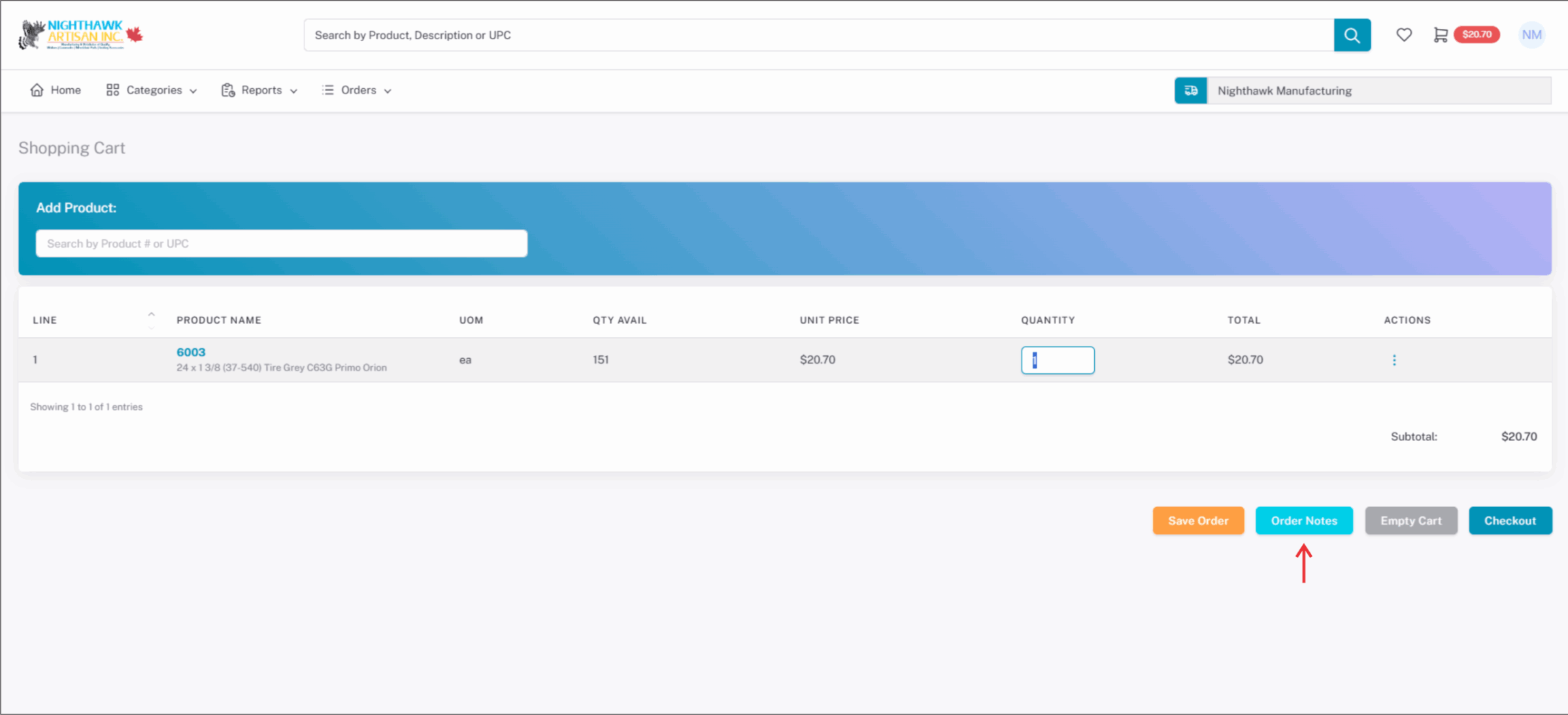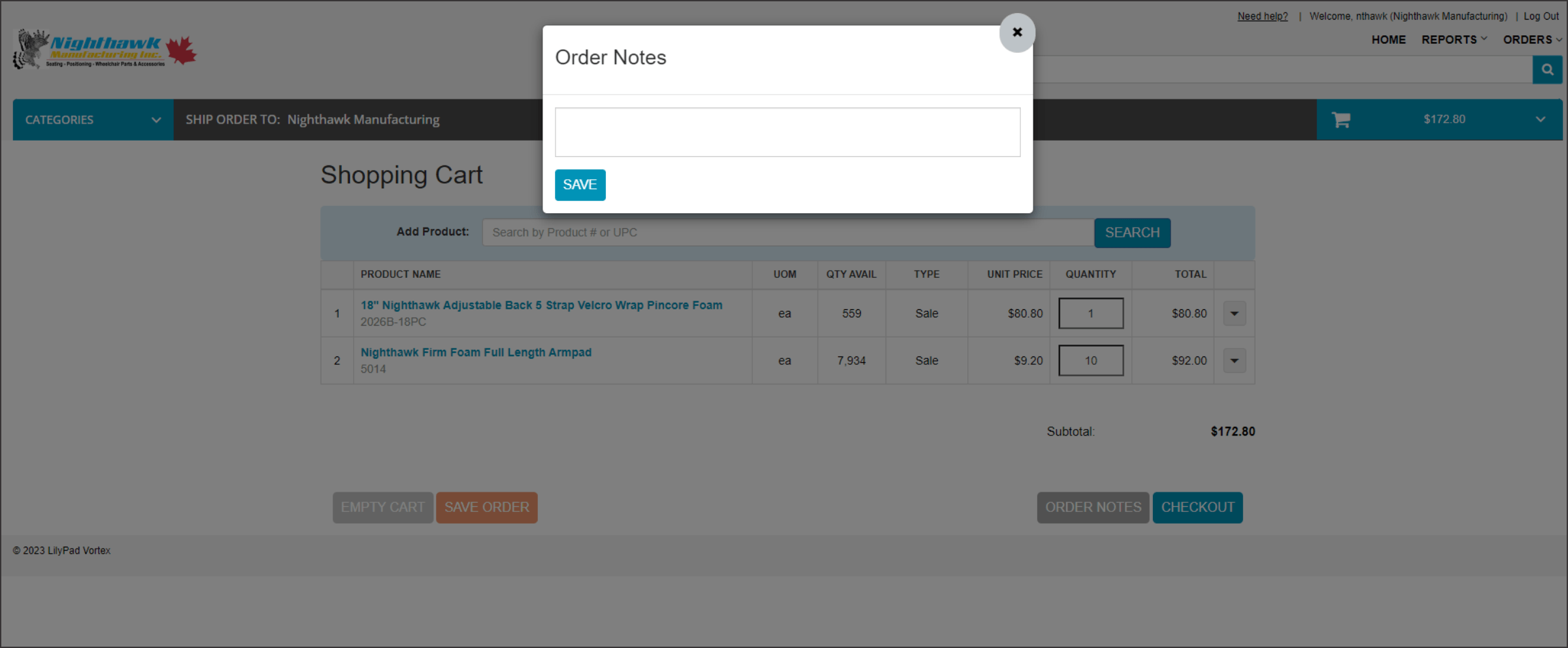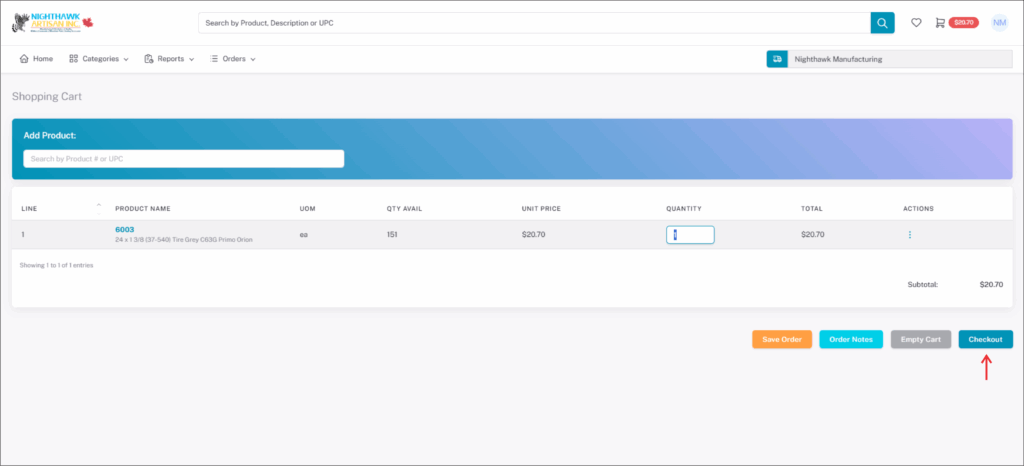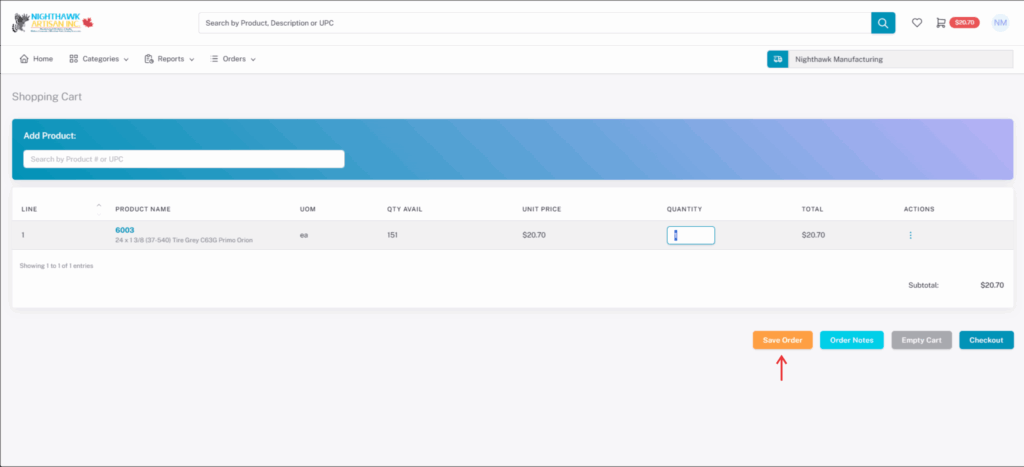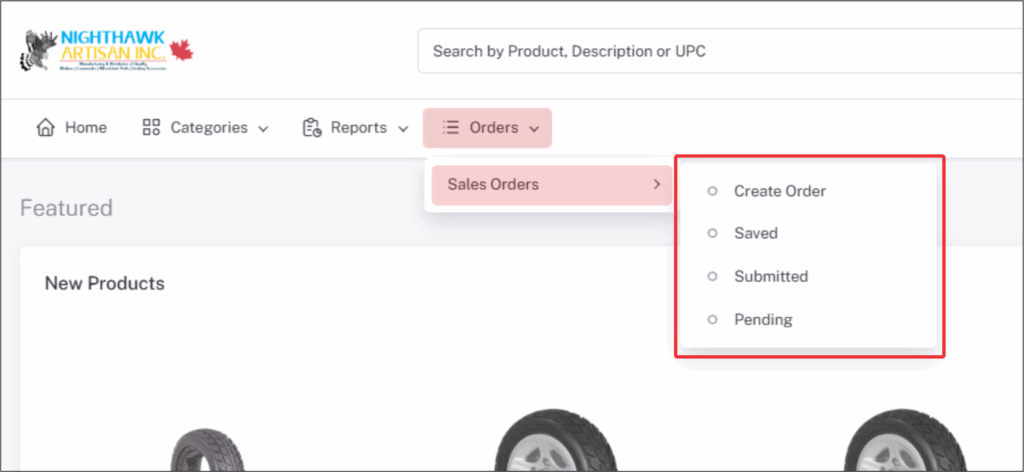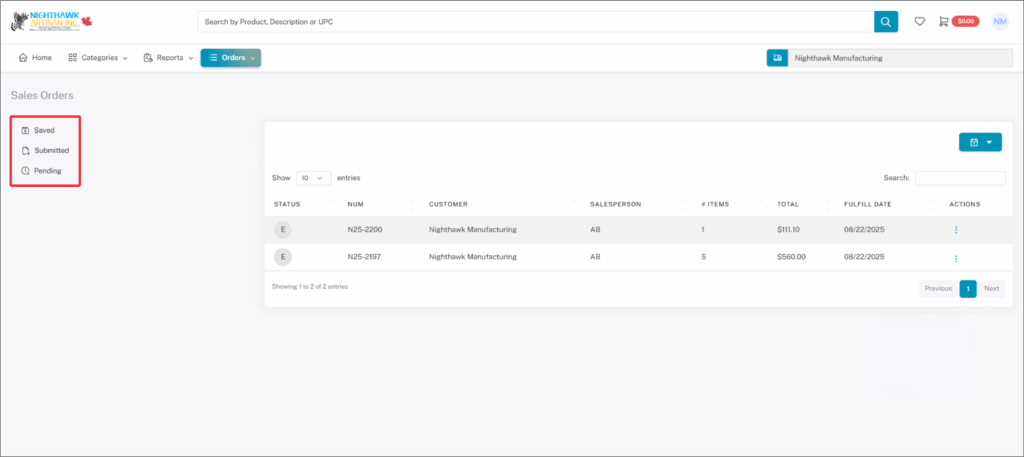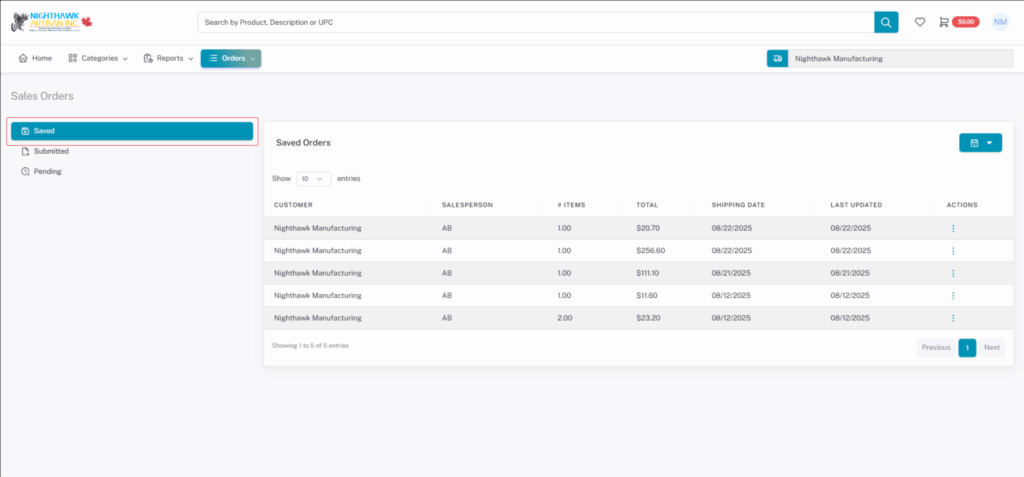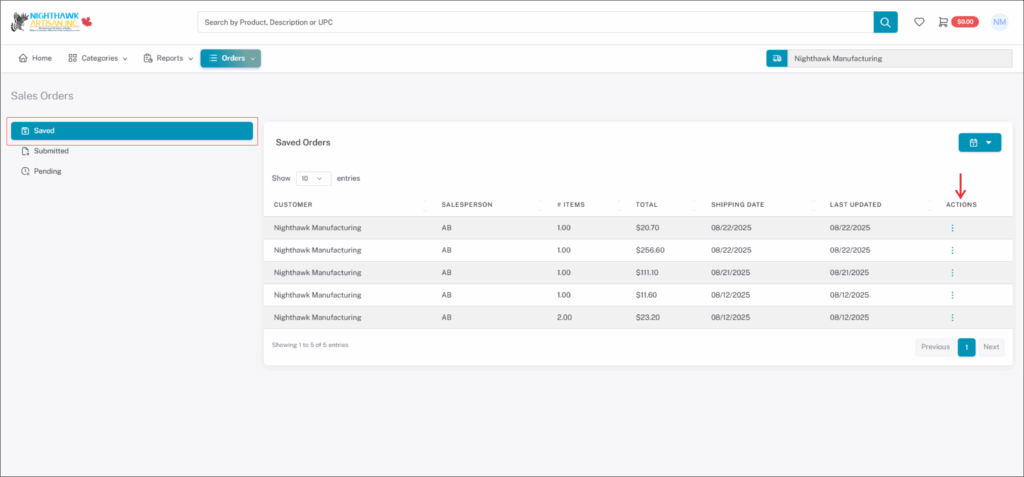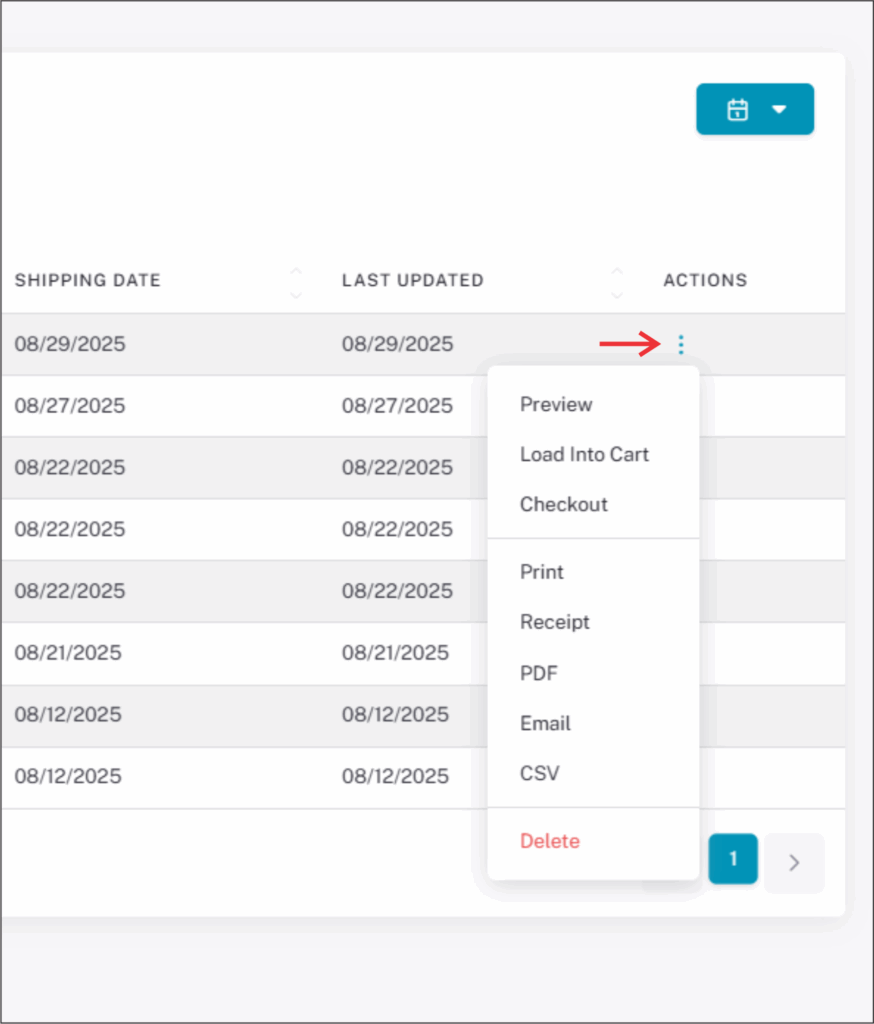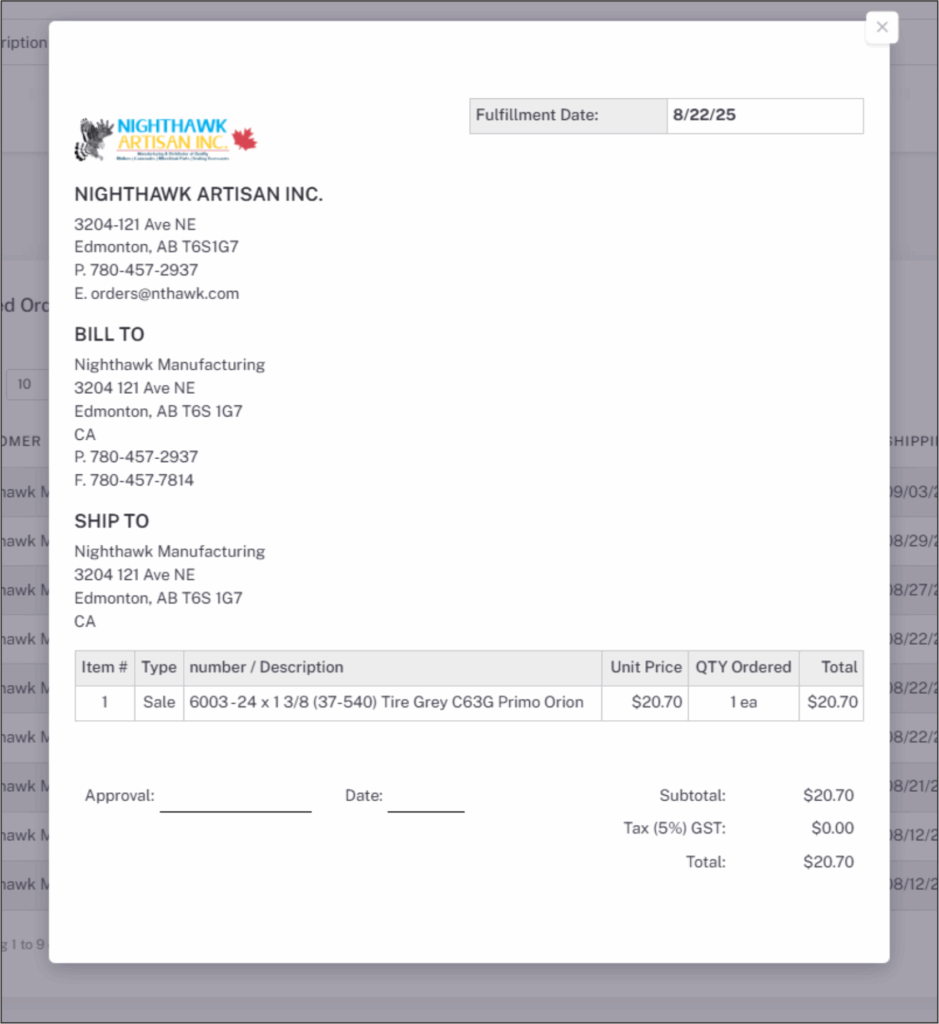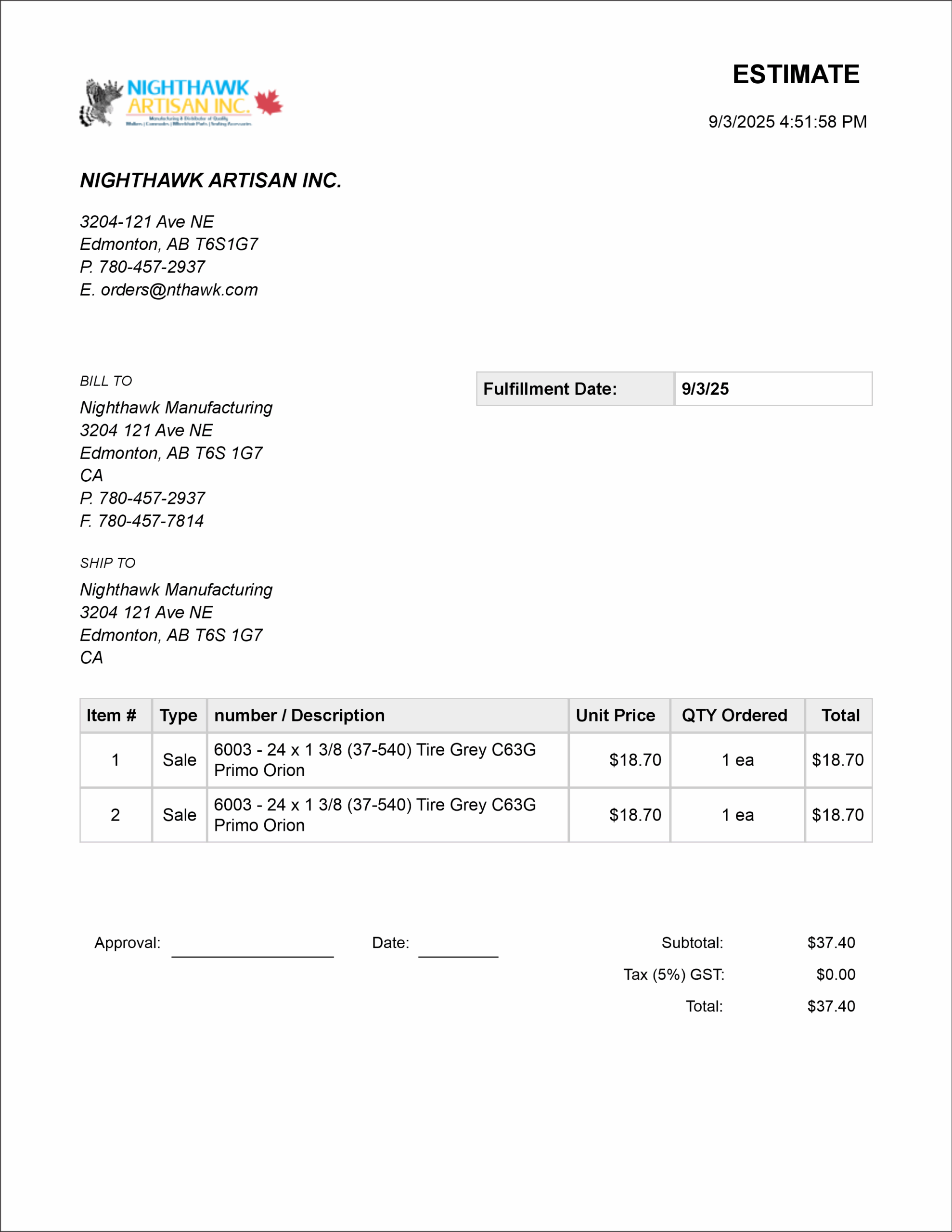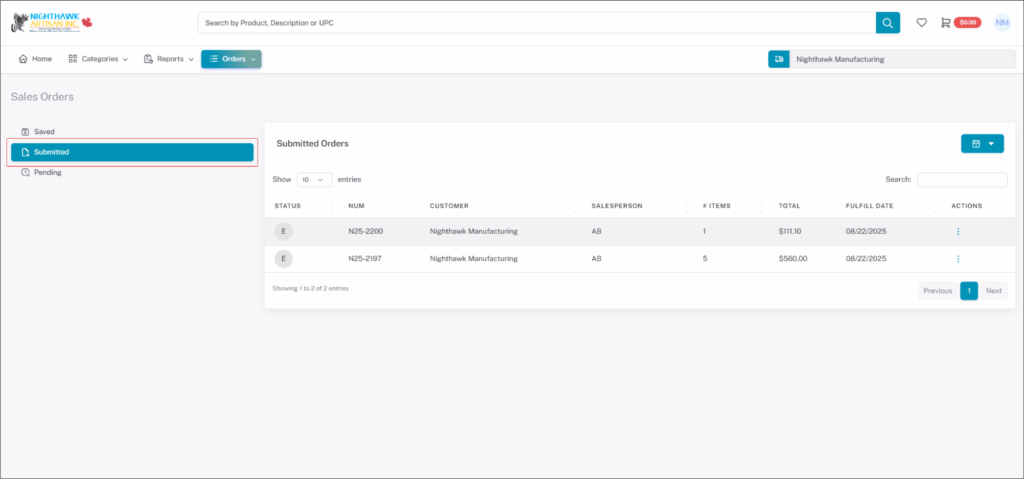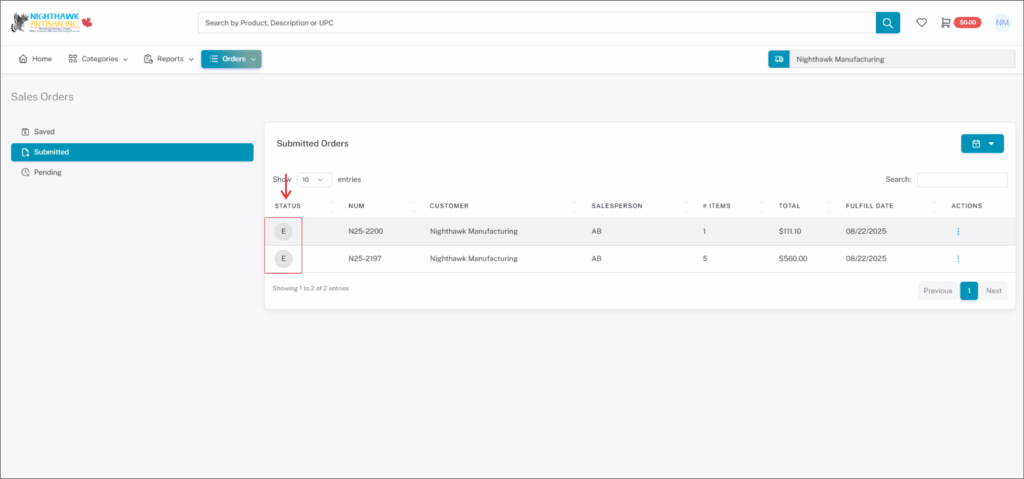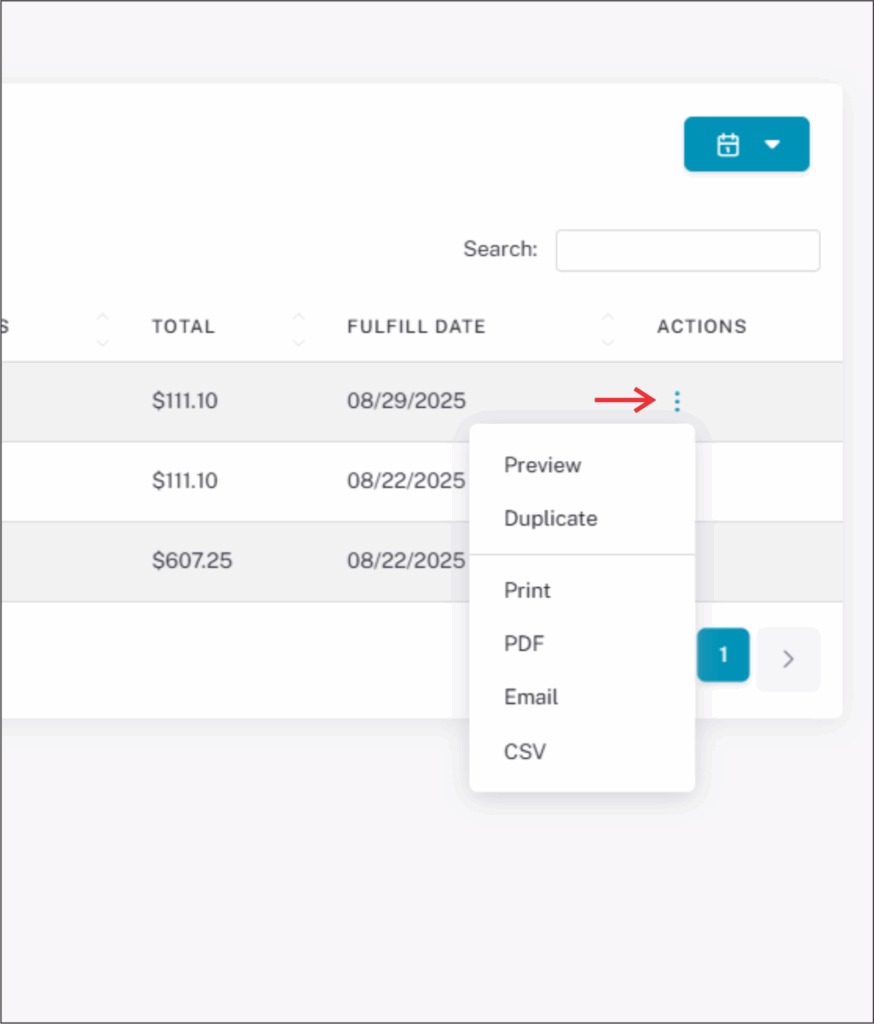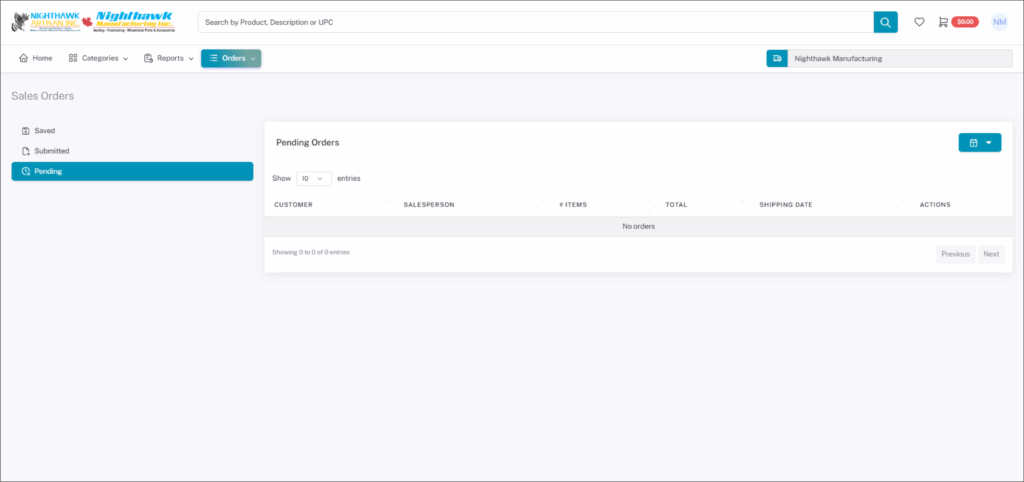Using Orders Tab
Orders Tab
In the top Left corner, you will see the Order Tab drop-down where you can view Order information and the Report Tab drop-down where you can create Inventory reports of available products, backorder reports of products that are on backorder for your company, and sales order summaries of previous orders by month/date your company has made.
Under the Order Tab drop-down you can view Order information. You can create a mass order or view saved, submitted, and pending orders from the drop-down.
Create Order
Under the Order Tab drop-down select “CREATE ORDER” to create a quick order it will go to a blank shopping cart to search for product. You will need to know the part number or description of product to use.
Note: Create Order will take you to the shopping cart.
In the search bar type part number or description of product hit enter to add to cart or in the drop-down it will show below the search bar as you type to select the product, you may select product and it will be added to cart.
Once Product is added to cart enter quantity and (Optional) any item notes for that product, and repeat till all products are added.
(Optional) Item Notes
Item notes for that product can also be added later if you didn’t add it during the add product window.
NOTE: Item notes can be used to add specific size, foam, ect. if required. Specific product may not be able to be modifyed.
(Optional) Order Notes
Order notes can be added to orders. Order notes are used for extra information that isn’t asked checkout. You may also add order notes at the checkout stage in notes.
NOTE: Any infromation you put in order notes will also be shown at the checkout stage.
When all products have been added you can click “CHECKOUT” to proceed to checkout or you can click “SAVE ORDER” to save the order for future checkout.
Click here for more info on checking out
Viewing Saved, Submitted, and Pending
Under the Order Tab drop-down select “SAVED” to see any orders that was saved for future ordering. You can select “SUBMITTED” to see orders that have been submitted and select “PENDING” to see orders that are pending.
Note: We do not use the “PENDING” section. It will always be empty.
Once you have selected one of the option it will take you to the saved, submitted, and pending page. From here you will see the orders you are looking for.
Viewing Saved Orders
On the right side of the saved order you will find the three dots under “ACTION”. By clicking on the three dots a drop-down will show some options. You can choose to preview the saved order, to load into cart or striaght to checkout, and to print or create a PDF, email or CSV an estimate for your records or to delete the saved order.
If you click “PREVIEW” you will get a popup window with your estimate.
NOTE: Estimates do not include shipping charges.
If you click “PRINT” or “PDF” you will open a new internet tab with your estimate. Where you will be able to save it or print it.
NOTE: Estimates do not include shipping charges.
Viewing Submitted Orders
From the order drop down on the left side you can select “SUBMITTED”. You can also select submitted on the left side of the Sales Order page.
Refer here for selecting submitted
You can change the look back period from the calender icon on the right side of the page. If you already know the order number, you can use the search bar at the top under the calender icon to find the order.
Orders will have information displayed about who placed the order, the order number, number of products and the quantitys, and total cost of order.
NOTE: Shipping charges will not be included at time of order. Once order is fulfilled “shown by (F)” and an invoiced for the order will be update by the end of that day to show shipping.
Orders will be marked with a letter on the left side of order showing the status of the order.
E- Estimate
I- Issued
F- Fulfilled
P- Partial
C- Cancelled
NOTE: You can hover over the (I) icon to see progress of the order. If it says Issued it has been reviewed and sent for picking and when it moves to be shipped it will say it is in Progress. Once it has been shipped it will move to (F) Fulfilled or (P) Partial. If (P) is showing on order after order is fulfilled it is a partial order. Partial order has at least one or more item on backordered from order.
On the right side of the submitted order you will find three dots under “ACTION”. By clicking on the three dots a drop-down will show some options. You will be able to choose to preview the submitted order, and to print or create a PDF, email or CSV an Invoice for your records.
Viewing Pending Orders
From the order drop down on the left side you can select “PENDING”. You can also select pending on the left side of the saved and pending page.
Pending is used for delayed pushing to our in house software. It queues orders for one time pushes each day.
We do not use the “PENDING” section. It will always be empty.