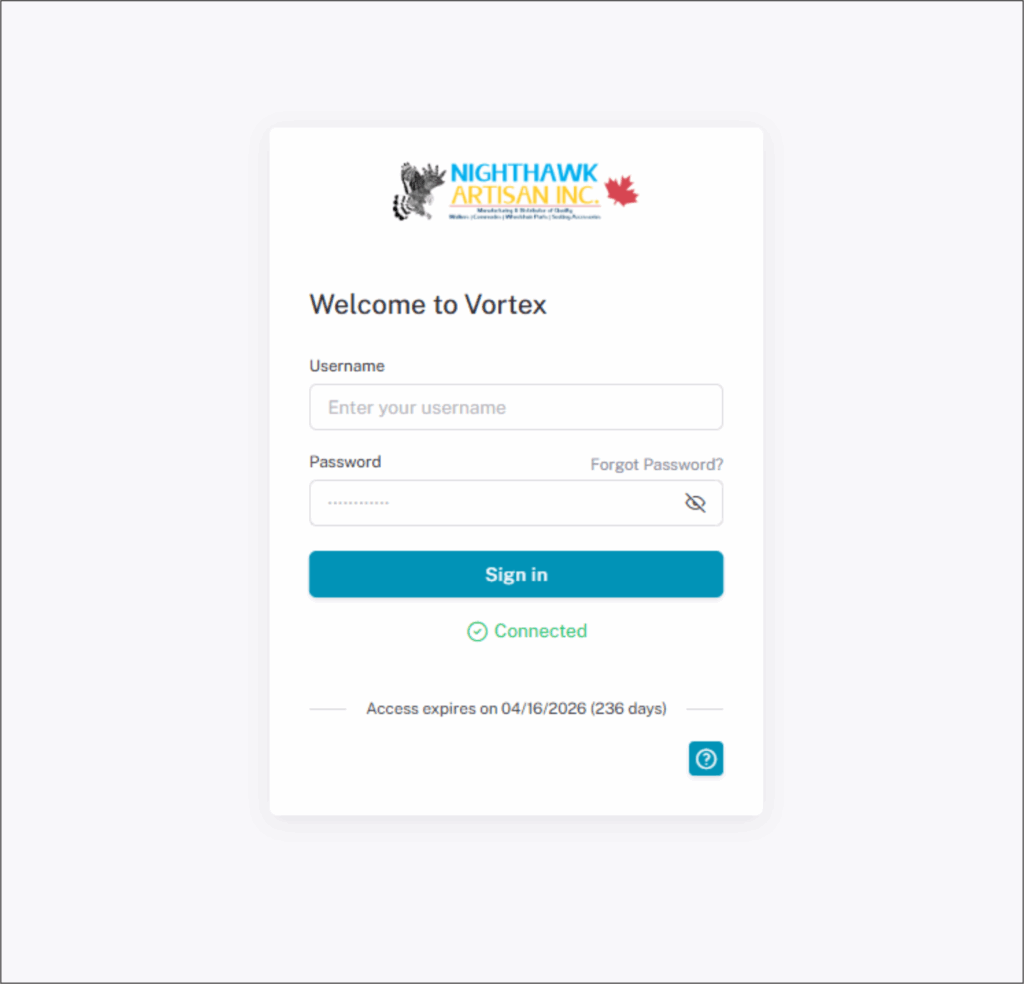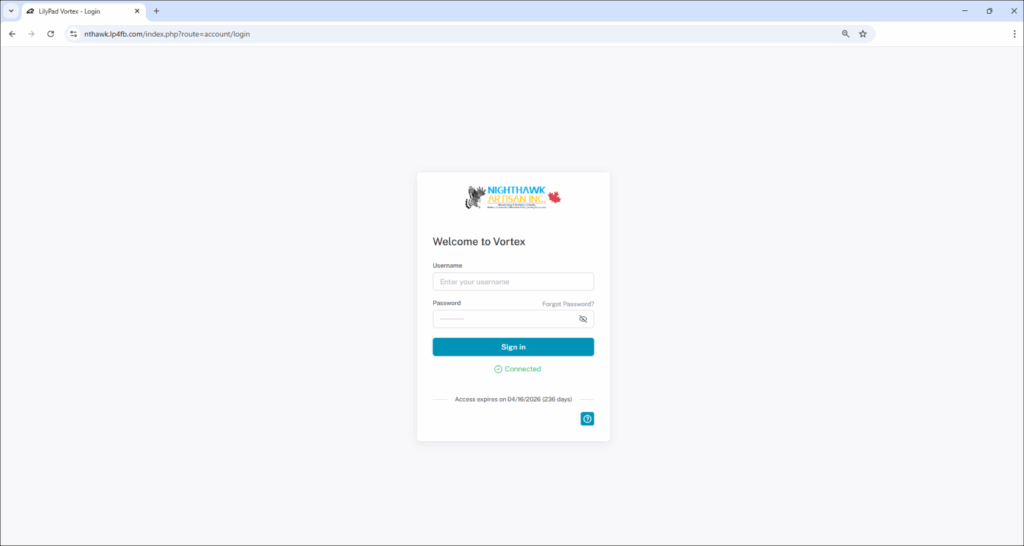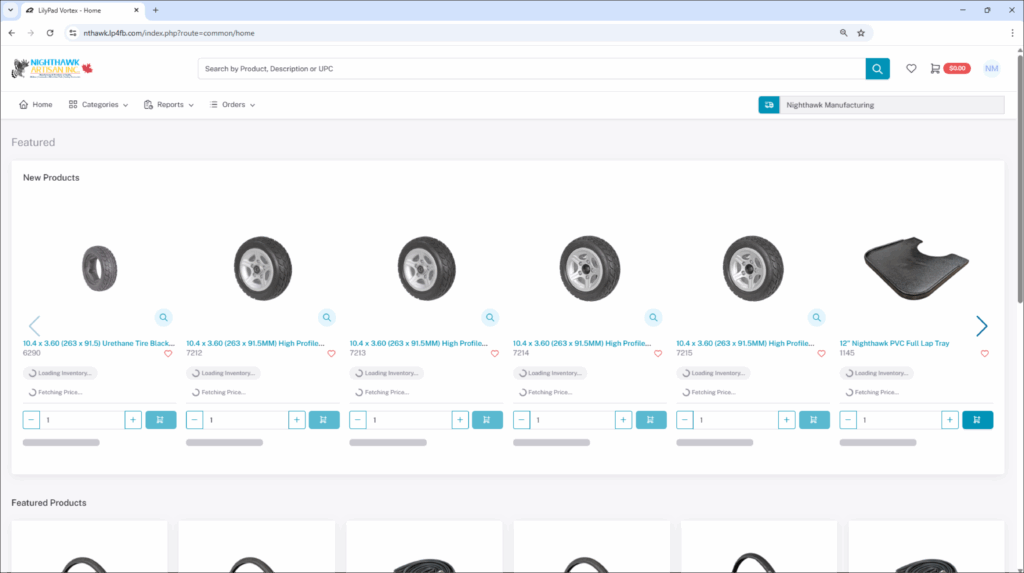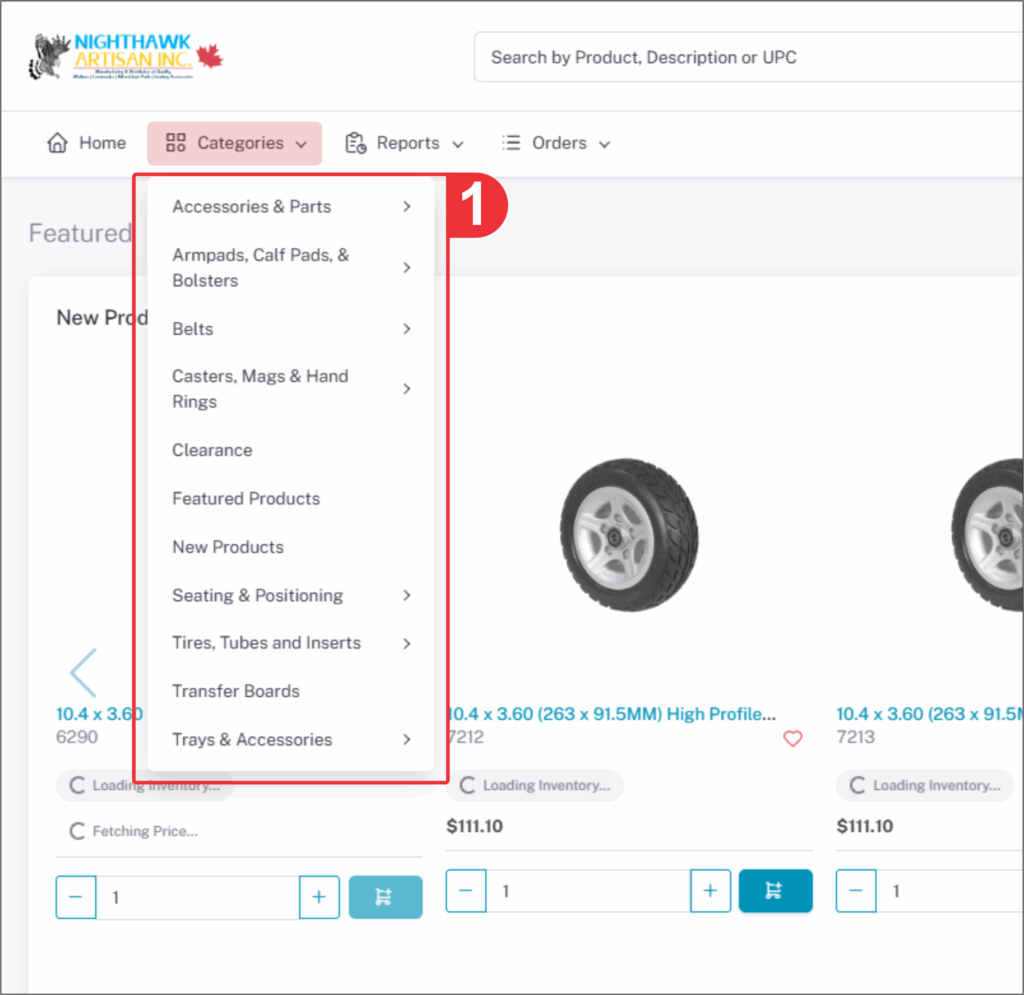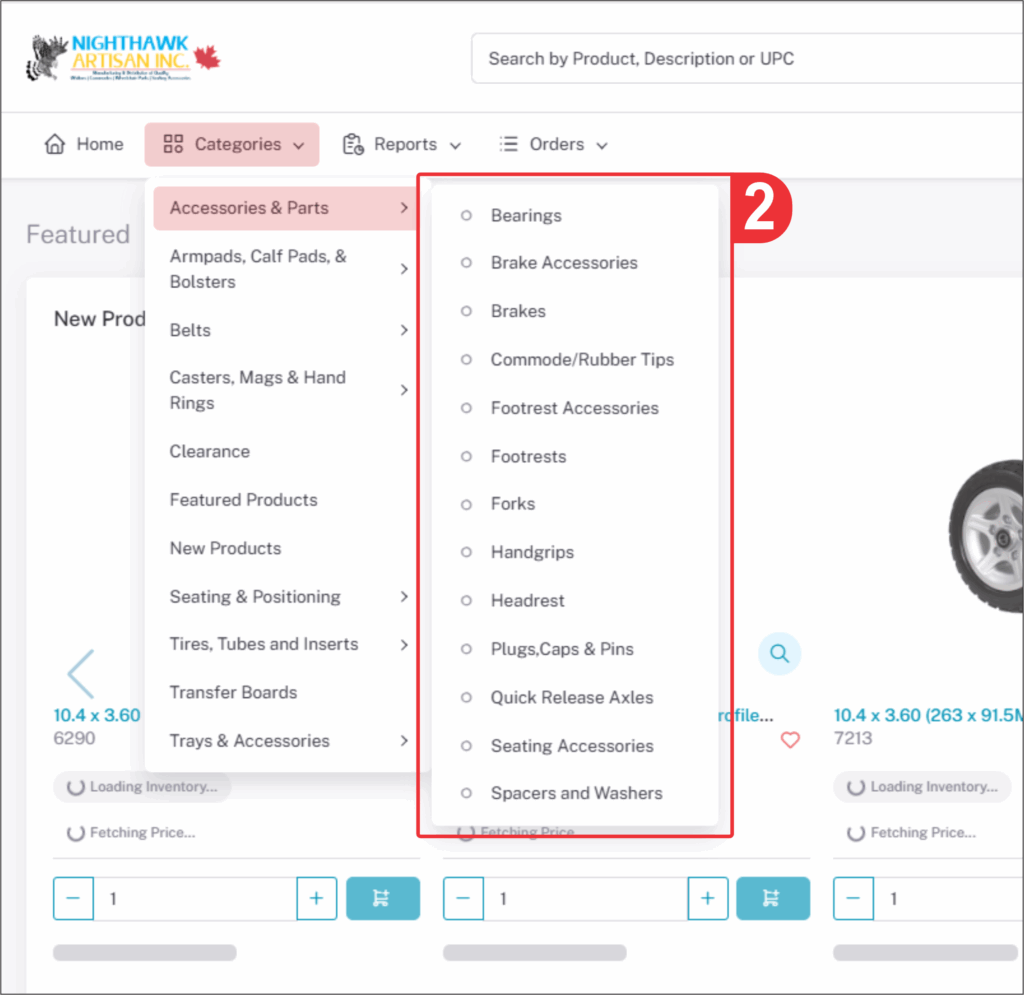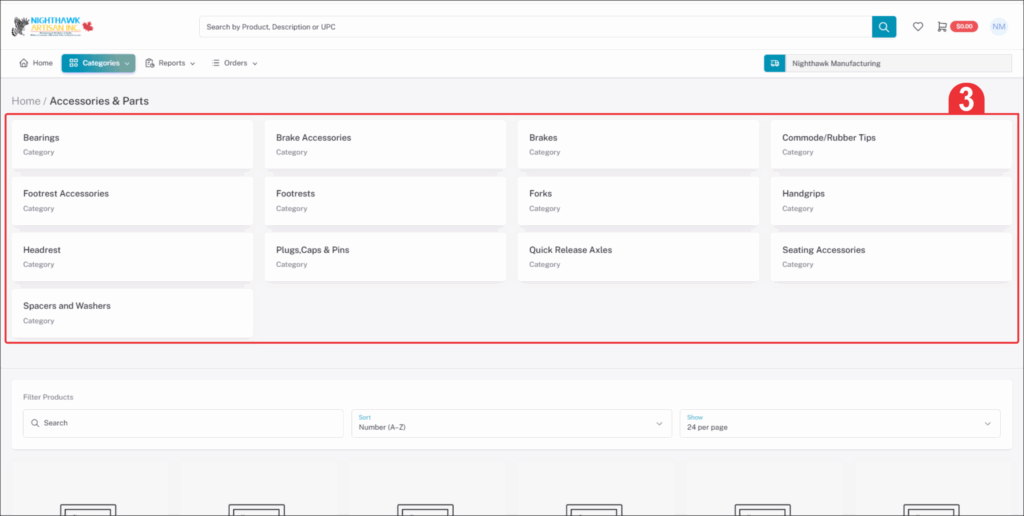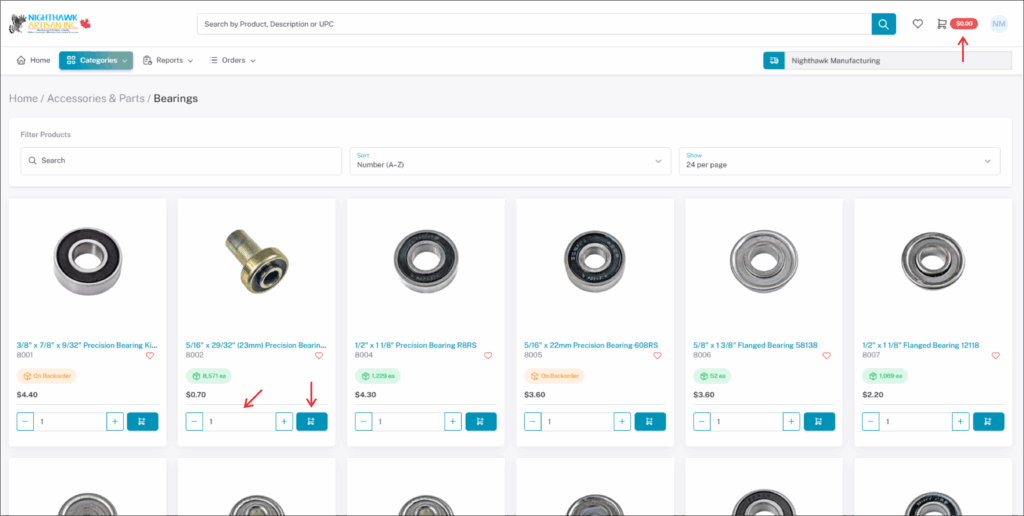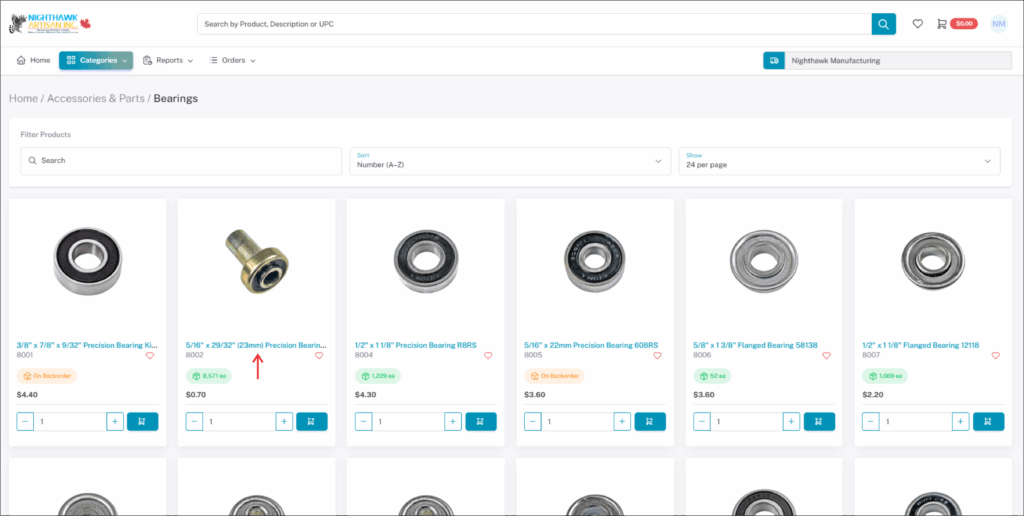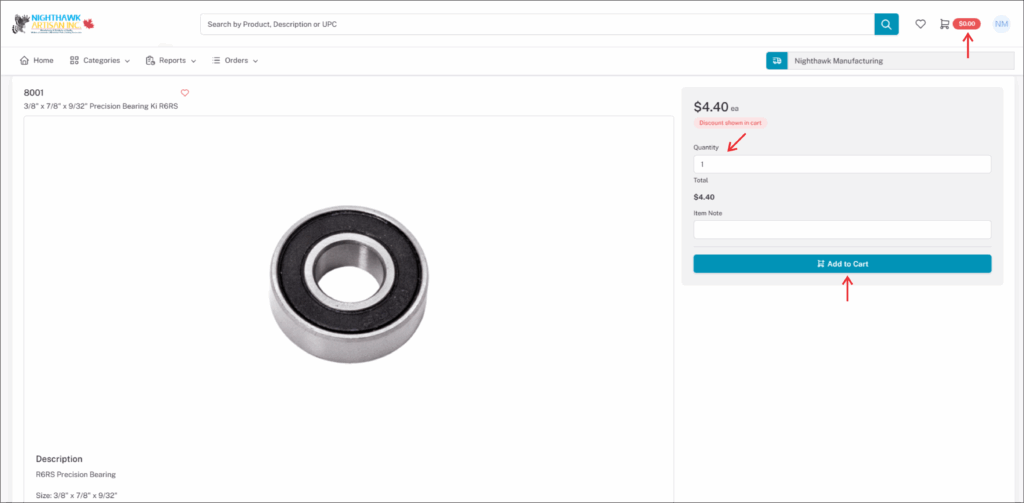Logging in
Once you have received your email follow these steps to log in
1. For the online store go to store.nthawk.com
You will be redirected to the online store it should look like the image below
Note: Redirected link will show as https://nthawk.lp4fb.com
2. Username and Password will be in email that you have received
3. Enter Username and Password and click “LOGIN” you will be prompted to change password.
Once password has been changed you are ready to use the store.
Using Categories
Categories Tab
In the left hand side the Categories tab will show all products that are available for purchase online.
Each category¹ will have a sub-category². They will be show in the list on the left hand side or as squares³ on the page. Each Sub-category² will contain the product for that sub-category².
You may click the sub-category² to get the product under that category. You can select a product in two ways. The first way is to just change quantiy and click“ADD TO CART” it will be added to shopping cart in the top right of the page when done you can checkout.
Once page loads you may add quantiy and click“ADD TO CART” it will be added to shopping cart in the top right of the page when done you can checkout.