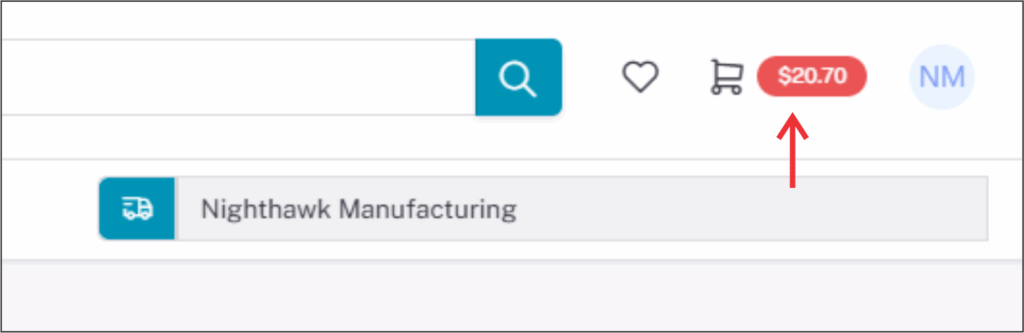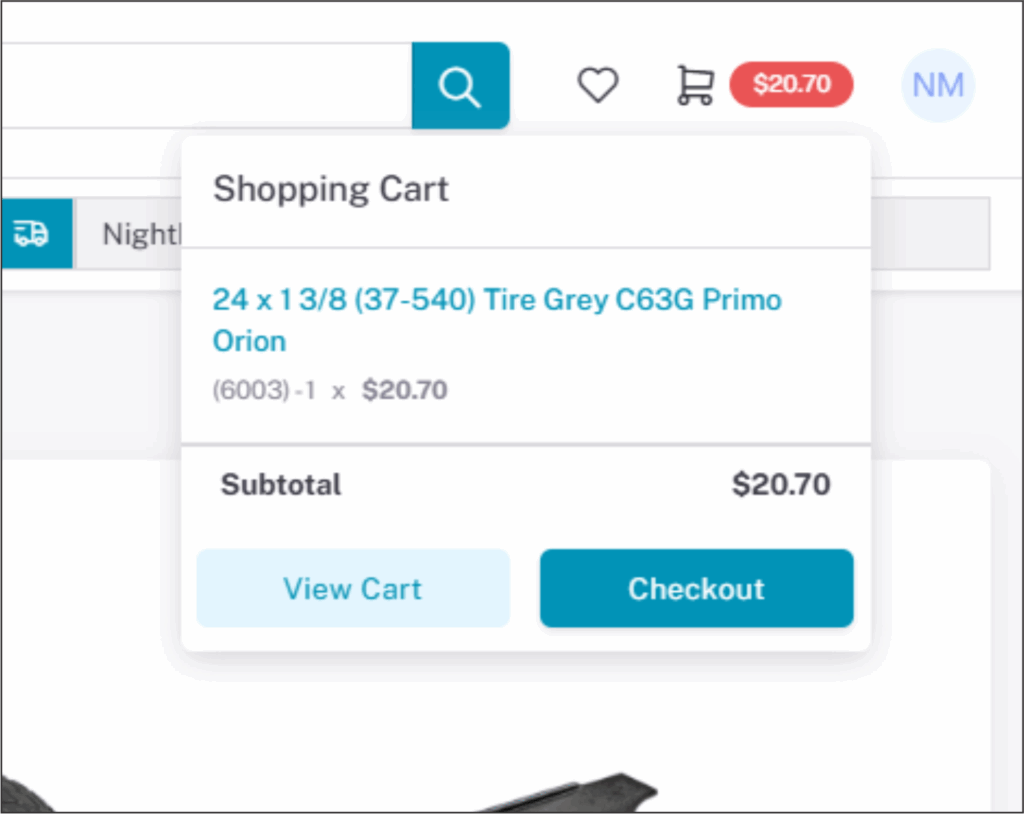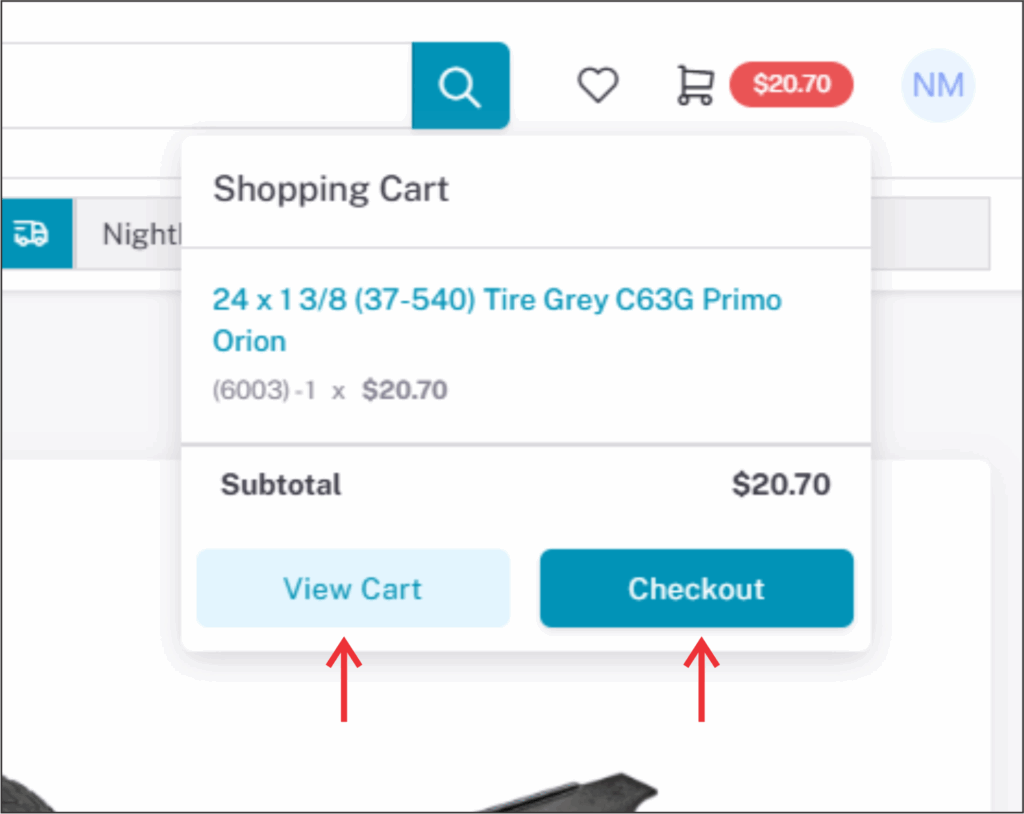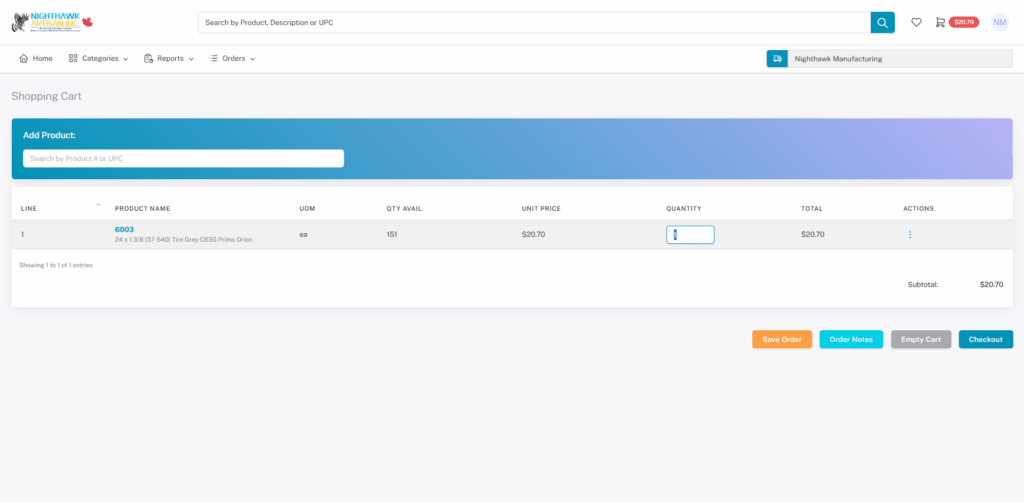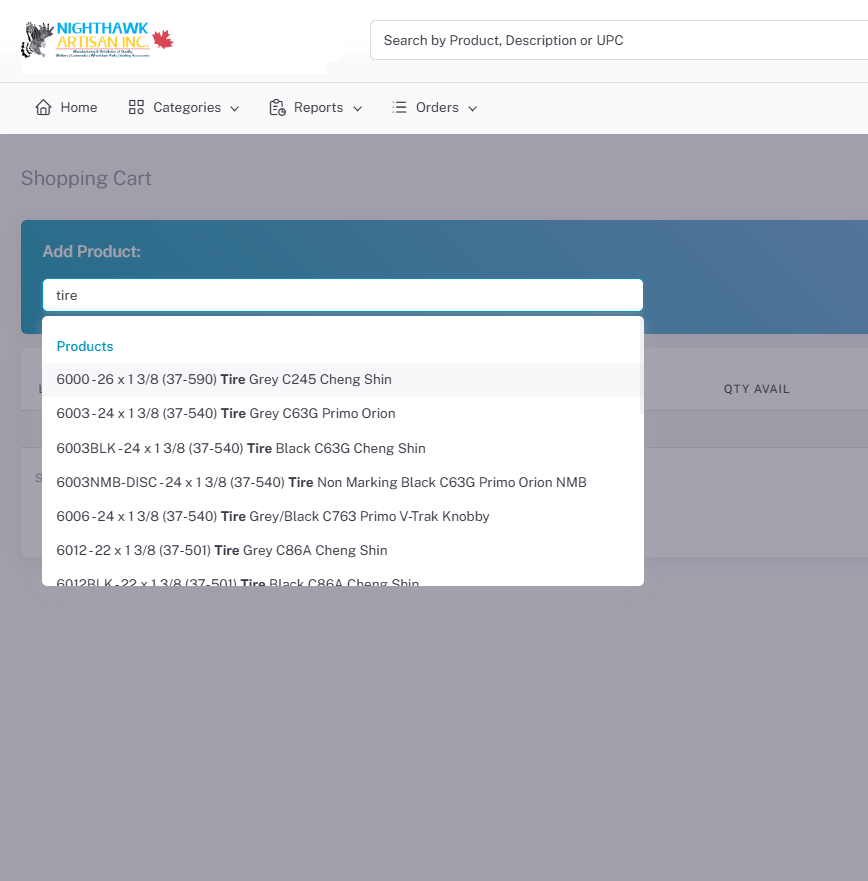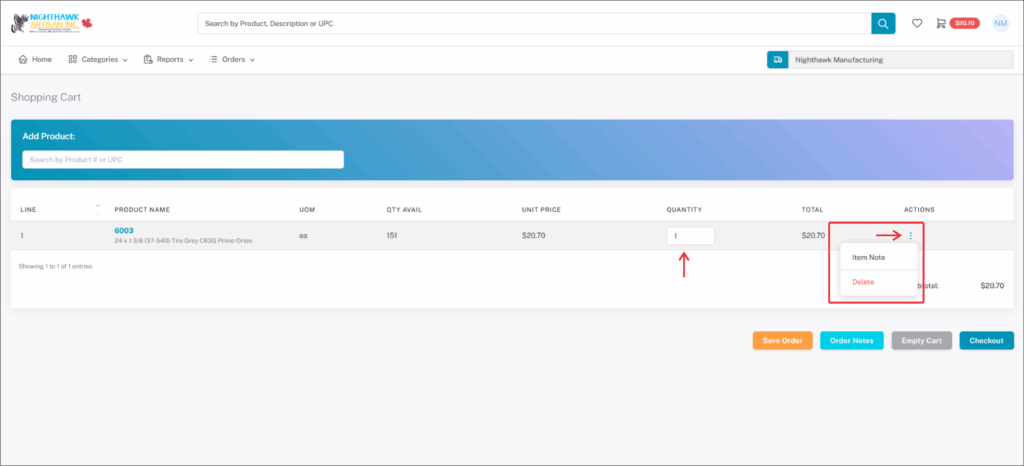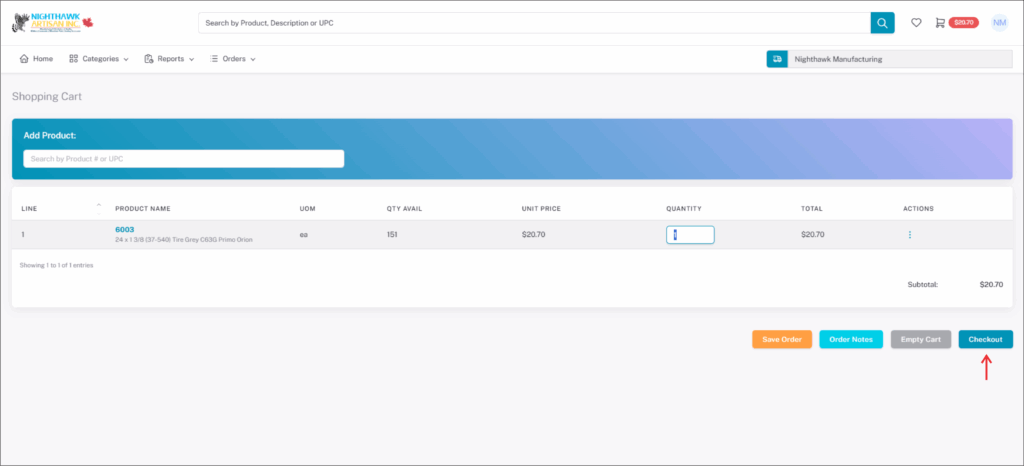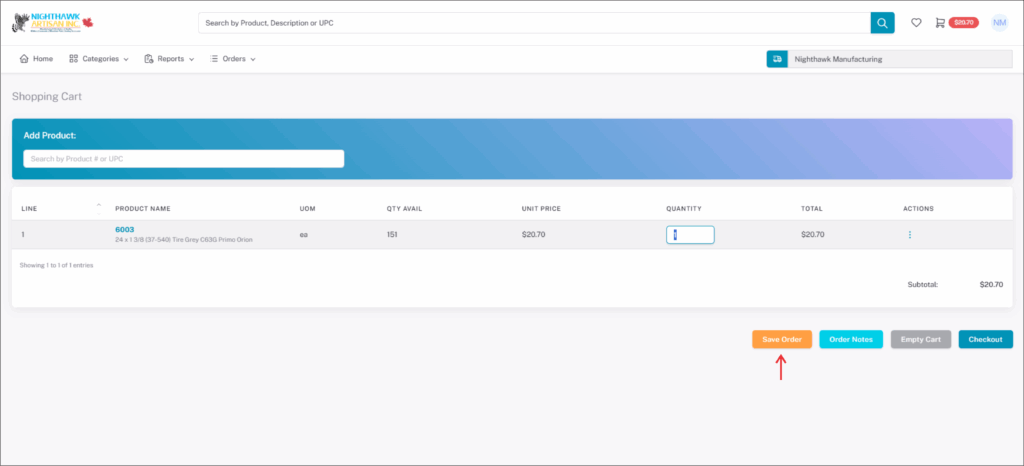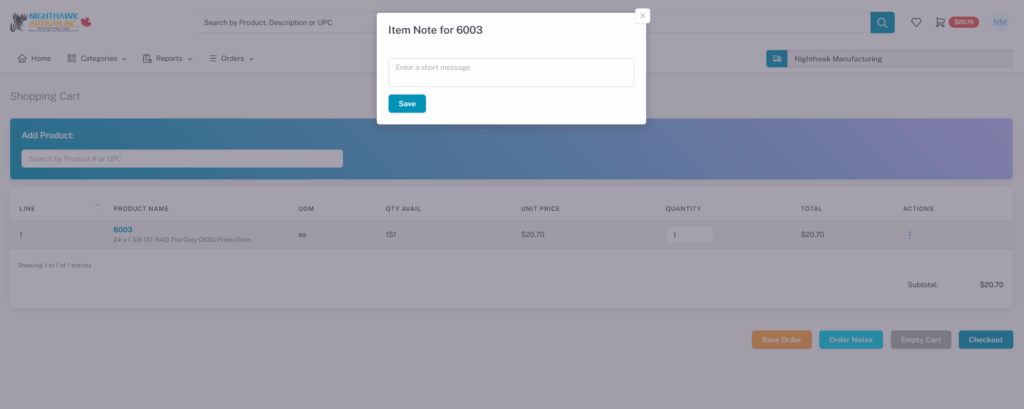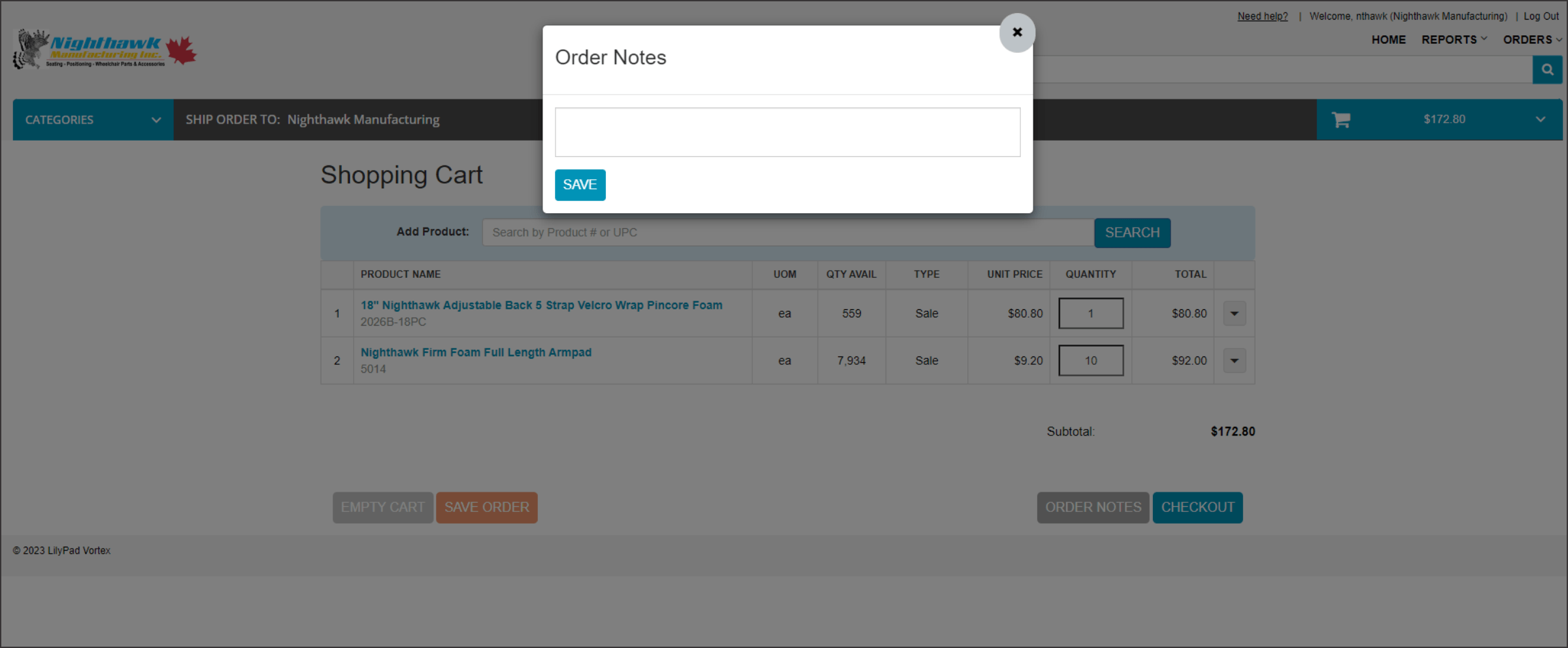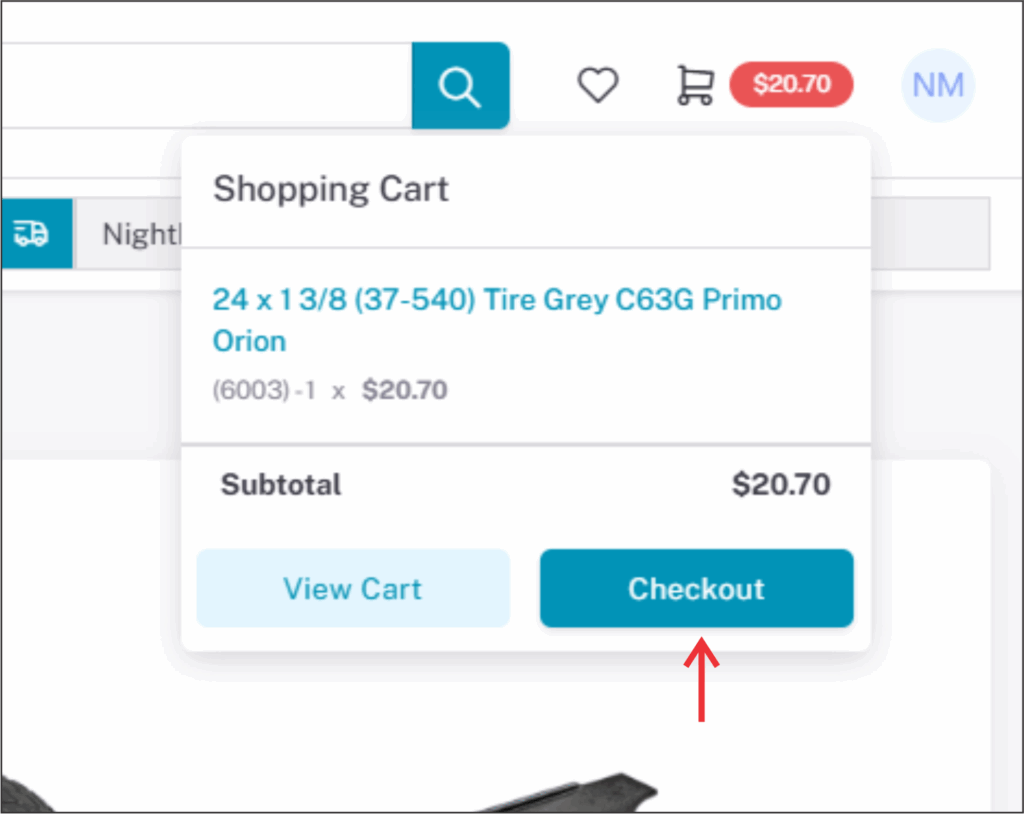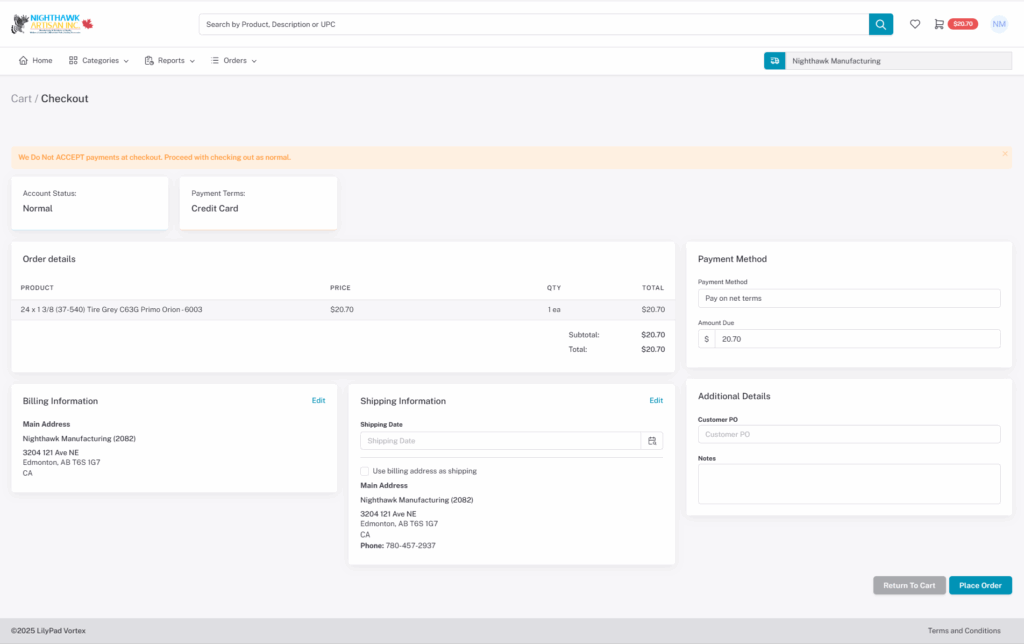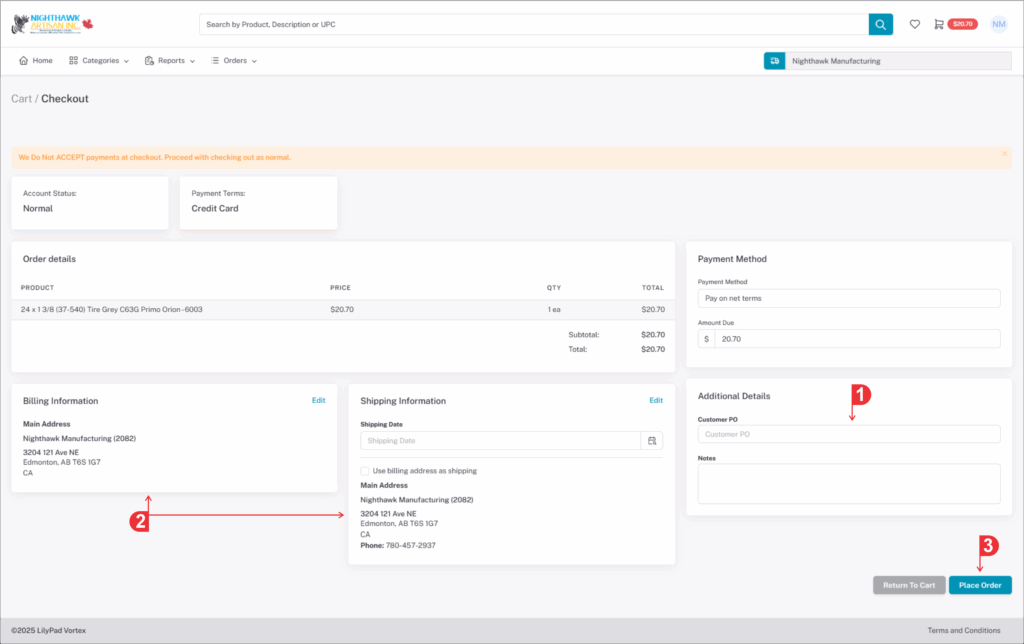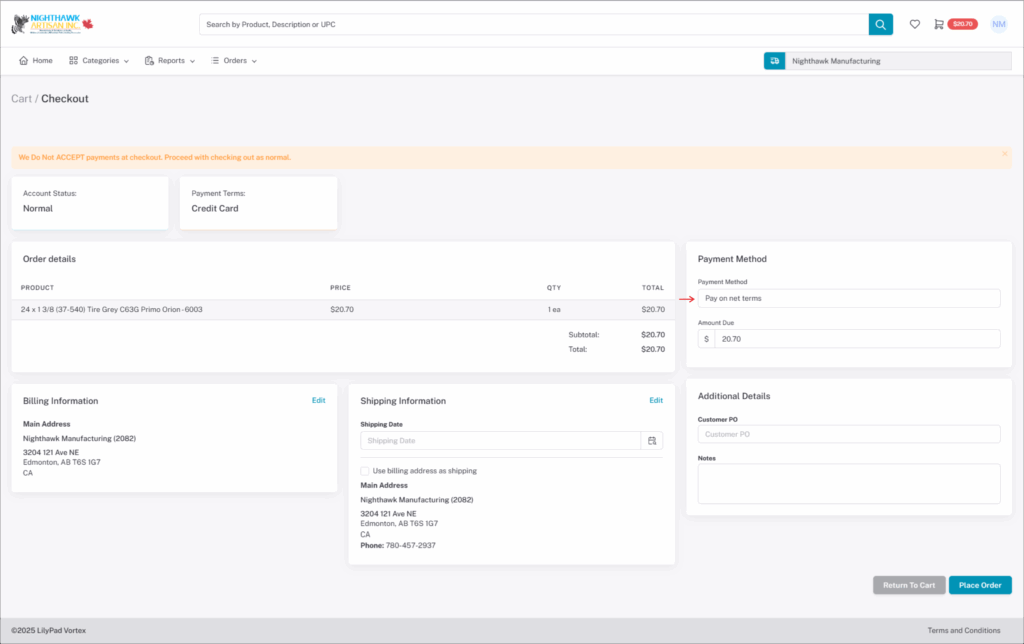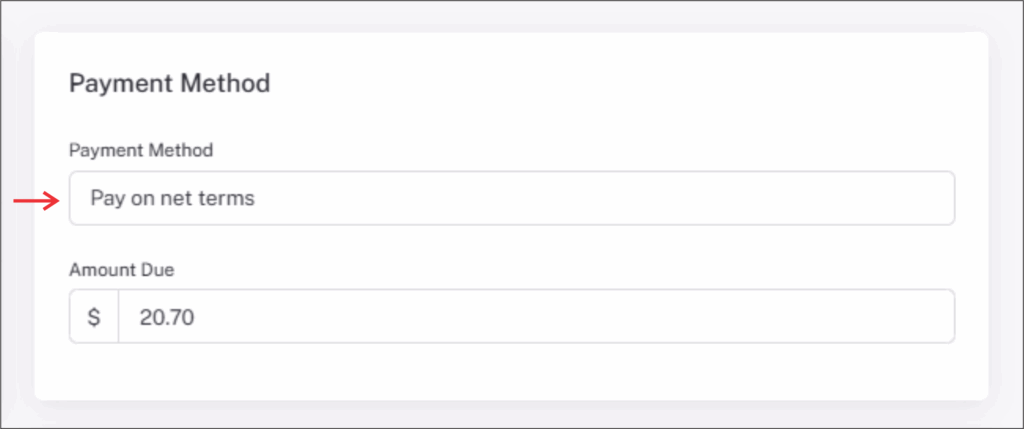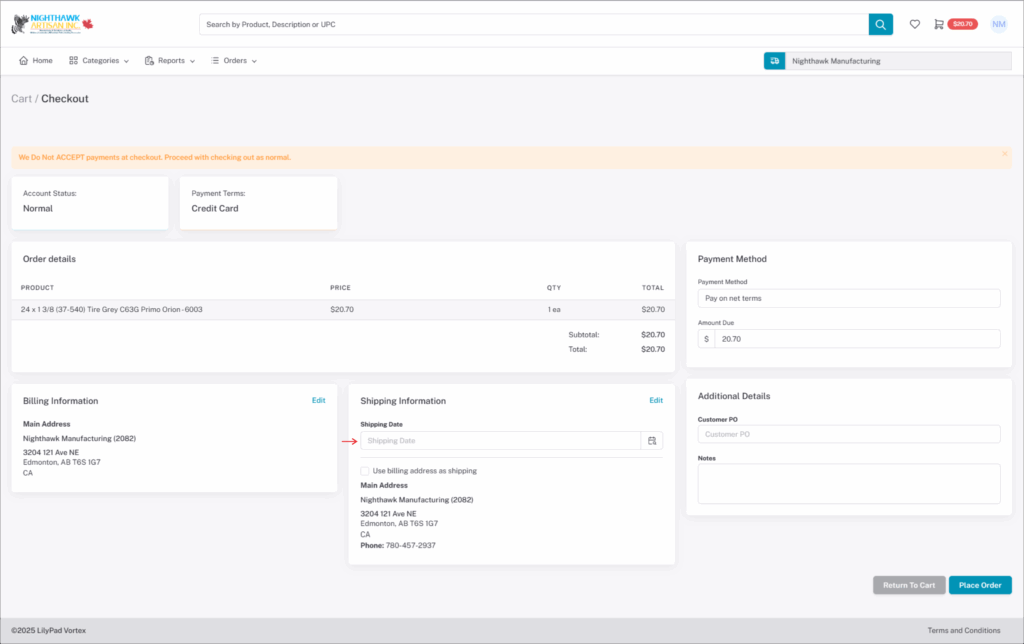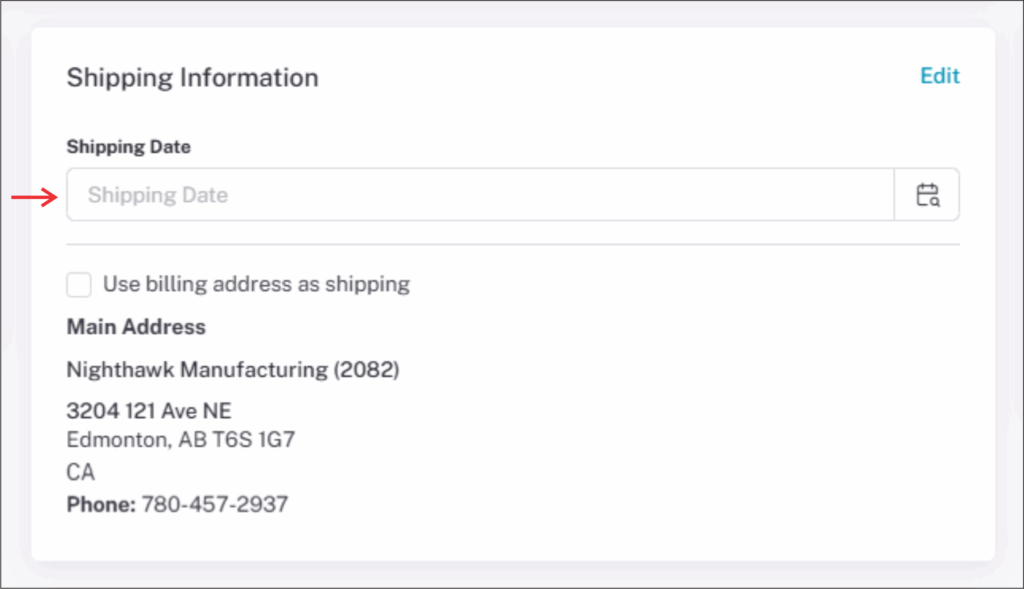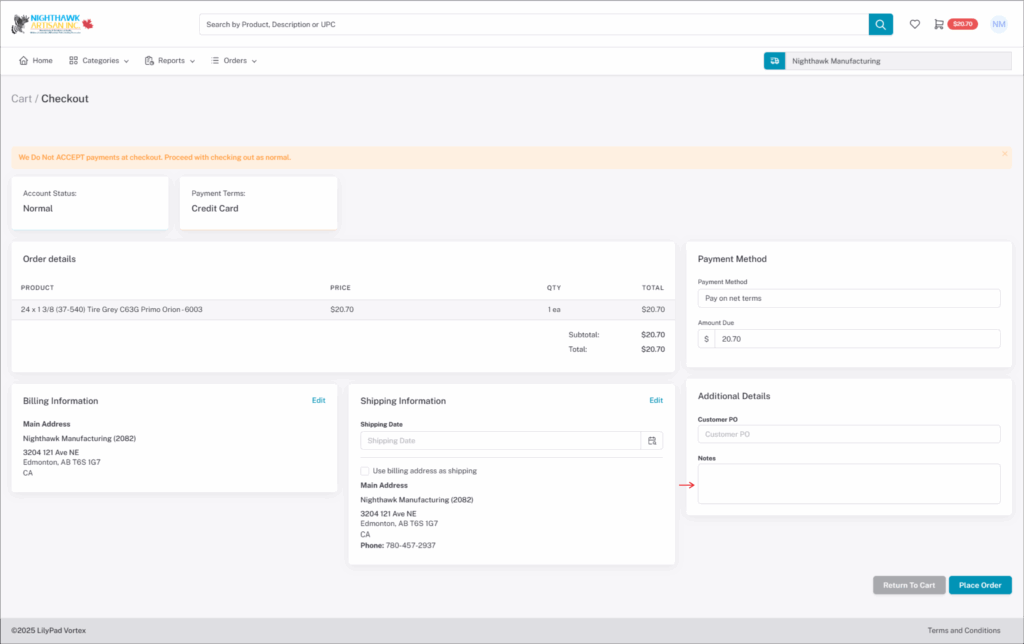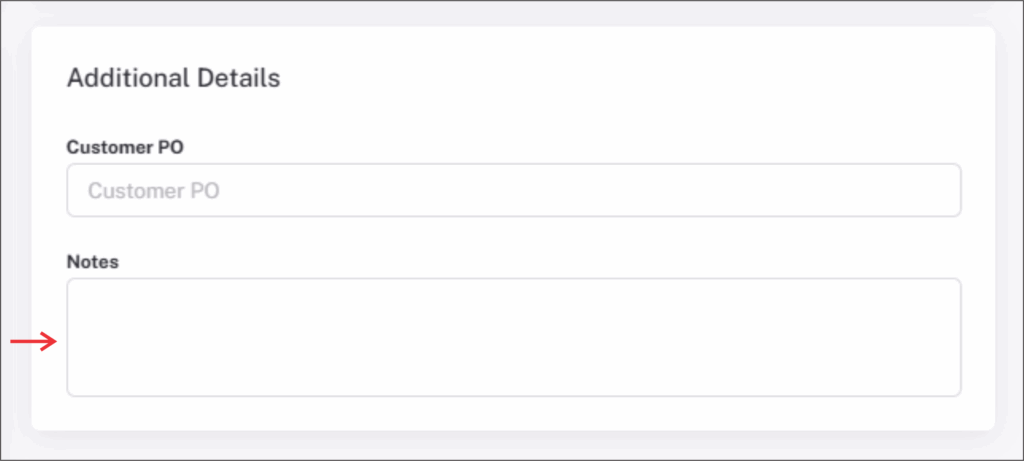Shopping Cart
In the Right hand corner your will see the “SHOPPING CART” where you will see the products you have added and total cost of order.
Click the “SHOPPING CART” for the drop-down, you will see a list of products that have been added. You can also click “VIEW CART” to go to the shopping cart page and you can click “CHECKOUT” to proceed to the checkout page.
View Cart
When you click on “VIEW CART” you will be directed to the shopping cart page. It is the same page you will see when you create order from the order tab.
Here you will be able to change quanties, add item notes, save the order for future ordering, or proceed to checkout.
If you have forgotten anything and know what you need you can also use the search bar by typing part number or description of product and it will populate the drop down menu. Hit enter to add to cart if a part number is used or click the product form the drop down to add to cart.
Once product is added to cart you may change the quantity and continue with any other products till you have added what you wanted.
Optional
Under the “ACTION” part of the product you can click on the 3 dots and add a item note or deleted fron the shopping cart.
*There’s more on “ITEM NOTE” and “ORDER NOTES” below*
When all products have been added you can click “CHECKOUT” to proceed to checkout or you can click “SAVE ORDER” to save the order for future checkout.
For more infromation on Save Order
Optional
Item Note
Item Note for that product can also be added later if you didn’t add it during the add product window. Item Note is tagged to the product you added it to and are for specific info on that product.
NOTE: Item Note can be used to add specific size, foam, color, ect. if required. Specific product may not be able to be modifyed. Item notes can not be added at the checkout stage.
Order Notes
Order Notes can be added to orders. Order notes are used for extra information that isn’t asked for at checkout. You may also add Order Notes at the checkout stage bu clicking on the Order Notes button. Order Notes are tagged on the bottom of the order and should only be used for general notes and specific to products it the order.
NOTE: Any infromation you put in order notes will also be shown at the checkout stage. Order notes may also be used at the checkout stage.
Checkout
When all products have been added you can click “CHECKOUT” to proceed to checkout. There are two ways to checkout. you can checkout from the shopping cart drop-down on the right side or from the shopping cart page.
When your checking out there are a few things that will need to be done before placing order.
- Put in the purchase order number (P/O) under CUSTOMER PO. (Required)
- Double check bill address and shipping address.
- you may click “PLACE ORDER” button
This is the PAYMENT TERMS your company is on. It can not be changed on the site.
(At the moment we DO NOT accept any payments on the site)
Optional
Shipping Day
Also well your checking out you may change the ship day by going to SHIPPING DAY. This is to choose what day you would like your shipment to go out. Leave blank if you want order to ship sameday or asap.
You may add the ship day by the calendar or by typing it.